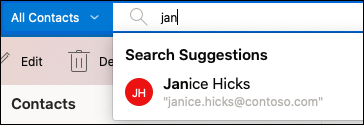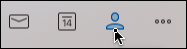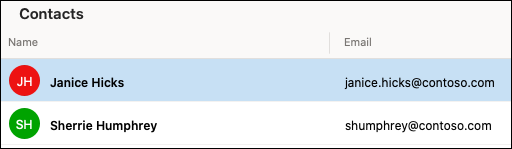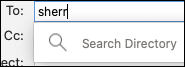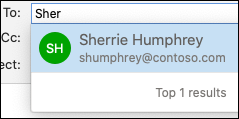There are several different ways you can search for a contact. You can use the search bar at the top of the page or search while composing a new message or meeting or search in Outlook's People pane (formerly known as the Contacts folder).
Search for a contact using the Search bar at the top
This is the quickest and easiest way to find a contact. Position your cursor in the Search box, then start typing the first few letters of the person's first name or email address.
As you type, Outlook will continually refine the search. For example, if you type the letter t, Outlook will return matches such as Tony, Teresa, and Tanya. If you type ta, Outlook will further refine that list to Tanya.
Search for a contact in the People pane
-
Choose People module at the bottom left of Outlook.
Note: If you don’t see the People icon, click on the See more options (…) button and select People.
-
From this tab, you can see a list of your contacts and scroll through them in alphabetical order.
-
The search bar at the top will work just like it does from the Mail or Calendar tabs to find contacts.
Search for contact while composing a new message
-
In the To, Cc, or Bcc fields in a new message, start typing a few letters of a name and then click on Search Directory that appears below.
-
You will see a list of suggested contacts based on what you typed. Click on the contact and it will go into your To, Cc, or Bcc field.
-
If you want to add more contacts, start typing again after the contact you just entered and continue the process again.