You’ll often select a range of cells in a worksheet to do things like copy, cut, or print data in specific cells. In Excel for the web, you can select a range in several different ways. When selecting a small range that consists of just a few cells, click the first cell and drag to the last cell you want included in the range.
To select a larger range, it’s easier to click the first cell and hold down the Shift key while you click the last cell in the range. You can scroll to make the last cell visible.
To select an entire column or row, click the column or row header.
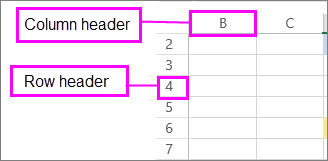
When working with a large worksheet, you might want to consider using keyboard shortcuts to select cells.










