Send a message to a specific person in Viva Engage by @ mentioning them, or send a private message.
@ mention a person
-
Anywhere in your conversation, type the "at" sign (@), followed by the person's user name.
-
Start to type the person's user name, and a drop-down menu of user names that are matches appears.
-
Select the appropriate person from the drop-down menu by pressing the Up Arrow, Down Arrow, and Enter keys.
Or, you can completely type the person's name. However, you have to type the user name as entered in the system. For example, you might have to type Carl Hartwell and not carl hartwell. The recipient of the message will receive a notification about the received message.
Send a private message to a person
-
Select Inbox in the left column.
-
Click the New Private Message button on the top right.
-
Select Send Private Message.
-
Click to the right of the Add people icon.
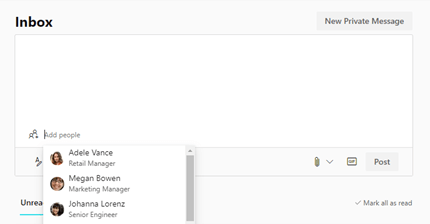
-
Start to type the person's user name. A drop-down menu of user names that are matches appears.
-
Select the person's name that you want the message to be sent to.
-
Type your message, and then click Post.
The recipient of the message will receive a notification about the received private message.










