You can change the default theme to a theme that is included with PowerPoint or a theme that you've created yourself.
Change the default theme
-
If you haven't already, create and apply the theme that you want to set as the default.
For more information about creating a theme, see Create your own theme in PowerPoint.
Note: You must save a presentation before you can set the theme as the default.
-
On the Design tab, select the arrow under Themes.
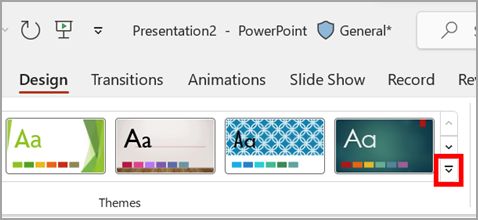
-
Point to the theme you want to set as default, right-click it, and select Set as Default Theme.
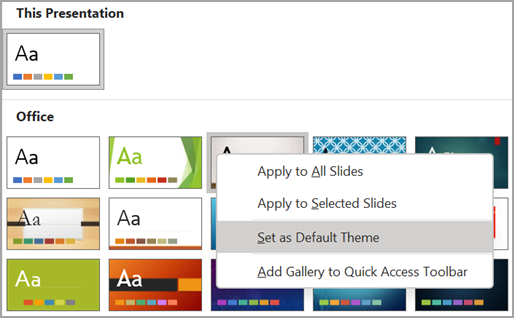
The next time that you open a new presentation, it will open with the theme that you set as the default.
Change the default theme
-
If you haven't already, create and apply the theme that you want to set as the default.
For more information about creating a theme, see Create your own theme in PowerPoint.
Note: You must save a presentation before you can set the theme as the default.
-
On the Design tab, select the arrow under Themes, point to the theme you want to set as default, and then hold down the Control as you select it.
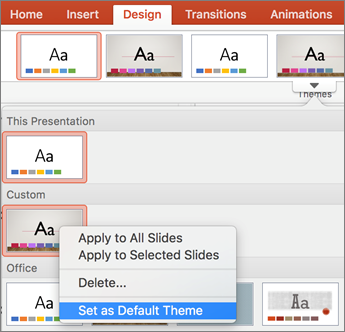
-
Select Set as Default Theme.
The next time that you open a new presentation, it will open with the theme that you set as the default.










