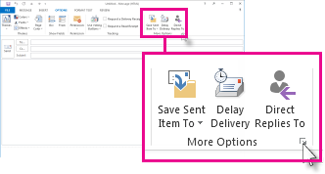When you send a time sensitive message, set an expiration date so your recipients won’t waste time responding after the deadline has passed.
-
Click Options.
-
In the More Options group, click the Message Options Dialog Box Launcher
-
Under Delivery options, check Expires after, and then select a date and time.
When the expiration date passes, the message remains visible in the message list with a strikethrough. It can still be opened, but the strikethrough gives a visual clue that the message is out of date or no longer relevant.
Delete expired messages from your inbox
If you've received one or more messages that have now expired and are shown in your message list with a strikethrough, you can delete them by selecting them and clicking Delete on the ribbon or pressing the Delete key on the keyboard. There is no way to delete expired messages automatically.
Add an expiration date to all messages you send
You can set up Outlook to automatically add an expiration date of some number of days after the message is sent.
-
Select File > Options.
-
Select Mail in the left pane.
-
Scroll down to Send messages.
-
Check the box Mark messages as expired after this many days and enter a number of days between 1 and 99.
-
Click OK.
Set an expiration date for a message you receive
You can set an expiration date for a message you received.
-
Double-click to open the message. You cannot set an expiration date from the Reading Pane.
-
Select File > Properties.
-
Under Delivery Options, check the box for Expires after and select a date and time for your message to expire.
-
Click Close, then click the Save button in the upper left corner of your message to save the expiration date.