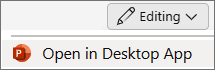-
Select the paragraph or paragraphs you want to edit. (Each text object has its own set of tabs and indents settings that you control individually.)
-
On the Home tab, in the Paragraph group, select the paragraph dialog box launcher
-
In the dialog box, select Tabs.
-
Set the tab stop position (measured in inches). You can use the up or down arrows to incrementally adjust the value. Also choose the alignment (Left, Center, Right, or Decimal). Then select Set.
-
Repeat step 4 as needed for additional tab stops. Then select OK when you're done.
-
Select the paragraph or paragraphs you want to edit. (Each text object has its own set of tabs and indents settings that you control individually.)
-
On the Format menu, select Paragraph.
-
In the dialog box, select Tabs.
-
Set the tab stop position (measured in inches). You can use the up or down arrows to incrementally adjust the value. Also choose the alignment (Left, Center, Right, or Decimal). Then select Set.
-
Repeat step 4 as needed for additional tab stops. Then select OK when you're done.
Setting tab stops isn't currently possible in PowerPoint for the web. You can, however, set tab stops in the PowerPoint desktop app.
-
To open the desktop app, at the top of the ribbon, select
Don't have the PowerPoint desktop app? Try or buy Microsoft 365.