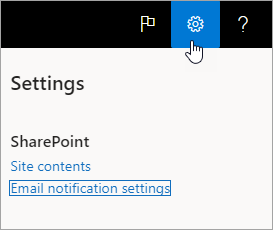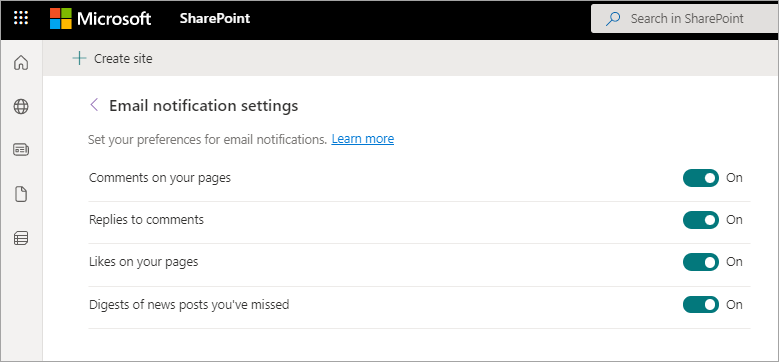Note: Some functionality is introduced gradually to organizations that have opted in to the Targeted release program. This means that you may not yet see this feature, or it may look different than what is described in the help articles.
When someone likes or comments on a page or a news post you created, or mentions you using @, you will be automatically notified by email. When someone replies to a comment on a page or a news post, the commenter will also be notified. Additionally, you will automatically receive news digests of news you might have missed.
Notification emails for comments and comment replies are batched together, while notifications for likes are batched together. Additionally, @mention notifications are batched separately.
You can set your email preferences to receive none, some, or all of these notifications.
Set your email notification preferences
-
On the SharePoint start page, select Settings
-
Select Email notification settings.
-
Toggle options off or on to set your preferences.
Note: As a user, you can enable the setting Digests of news posts you’ve missed, but notifications for this feature will be sent only if your SharePoint admin has also enabled it.