Share calendars in Outlook for Windows
In Outlook, you can add calendars from your organization's directory or from the web. You can also share your own calendar for others to see or delegate access for others to edit your calendar.
Share your calendar
-
In your calendar, select Share.
-
Choose the calendar you want to share from the drop-down menu.
-
In the Calendar Properties dialog box, click Add.
-
You can search for people from your address book or type in their email addresses in the Add box. When you're done adding names in the Add Users dialog box, select OK.
-
Back in the Calendar Properties dialog box, select the person's name or email address, then choose the level of details that you want to share with the person, and then select OK.
Learn more at Share an Outlook calendar with other people.
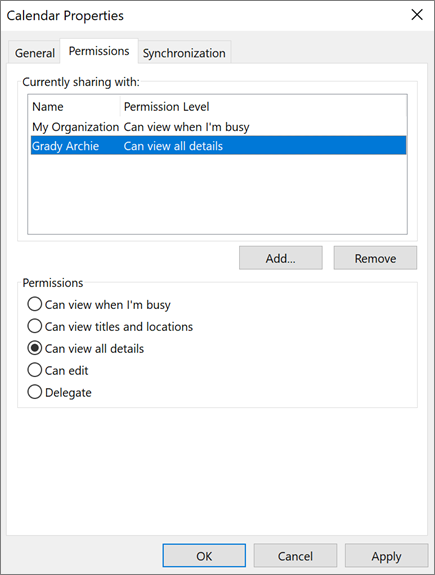
Add a co-worker's calendar
-
In your calendar, select Add.
-
Choose From Address Book.
-
Type in the person's name or email address you want to add.
-
Select their name.
-
Select OK.
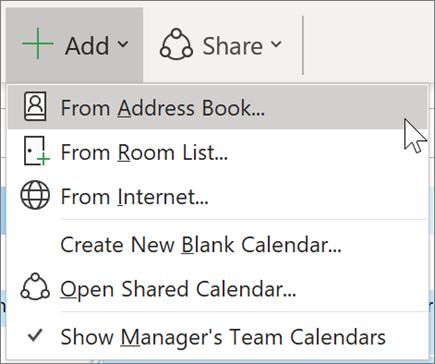
Import your Google calendar
As you make the switch, it'll be important to transfer your G Suite Calendar to Outlook.
-
Export your calendar from your Google account and save it to your computer. Your export is downloaded to a compressed folder, so you will need to extract the calendar from the compressed folder.
-
Select File > Open & Export > Import/Export.
-
In the Import and Export Wizard, choose Import an iCalendar (.ics) or vCalendar file, and then choose Next.
-
Browse to where you stored the extracted file, and choose the one that ends with gmail.com, and choose OK.
-
Choose Import.
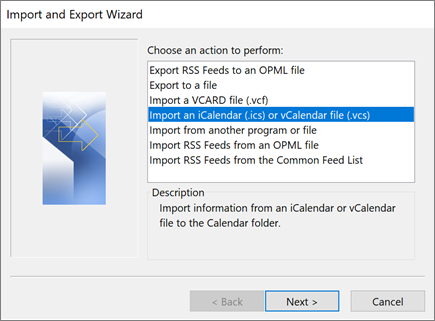
Let someone else manage your calendar
When you share or delegate access to your calendar, this gives the person the ability to manage your calendar.
Learn how to make someone a delegate at Share and access a calendar with edit or delegate permissions in Outlook.
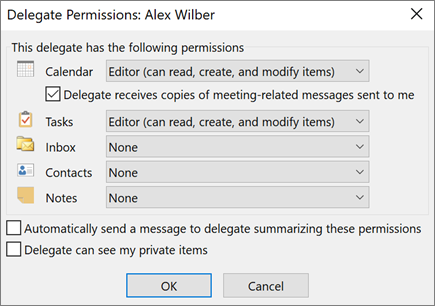
Note: Features and information in this guide apply to Outlook as available through Microsoft 365.










