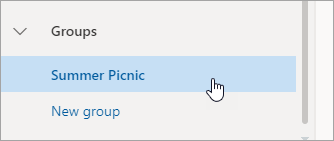You can share files with an Outlook.com group by attaching them to messages you send to the group.
Share files with an Outlook.com group
To share a file with a group, attach it to a message sent to the group.
-
When composing a message, type the name of the group on the To line.
Alternatively, you can select the group in the navigation pane and then select Send email above the message list.
-
At the bottom of the compose pane, select
-
Type your message and select Send.
To share group files with members who don't have an Outlook.com account, compose a message to that person and attach a file stored in your group files.
To learn more about attaching files, see Add pictures or attach files to emails in Outlook.
View Outlook.com group files
In group files, you can see see all attachments that have been shared with the group.
-
In the left pane, under Groups, select the group.
-
Above the message list, select
Still need help?
|
|
To get support in Outlook.com, click here or select Help on the menu bar and enter your query. If the self-help doesn't solve your problem, scroll down to Still need help? and select Yes. To contact us in Outlook.com, you'll need to sign in. If you can't sign in, click here. |
|
|
|
For other help with your Microsoft account and subscriptions, visit Account & Billing Help. |
|
|
|
To get help and troubleshoot other Microsoft products and services, enter your problem here. |
|
|
|
Post questions, follow discussions and share your knowledge in the Outlook.com Community. |