Share your screen in a chat in Microsoft Teams
You can share your screen without starting a video call when you're chatting with one or more people in Teams. Select More options 

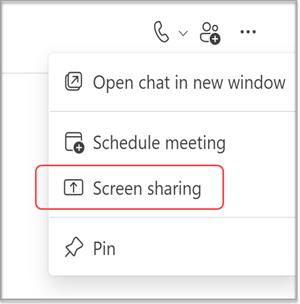
Choose the screen you'd like to share or select Window to select from open programs.
The other participants in the chat will receive a notification asking them to accept your screen share. Once they do, they'll be able to see your screen and continue the chat.
When you're done sharing, go to your meeting controls and select Stop sharing.
Note: Linux users can't share screens in a Teams chat at this time.
Related links
Start a chat with others in Teams Share content in a meeting in Teams










