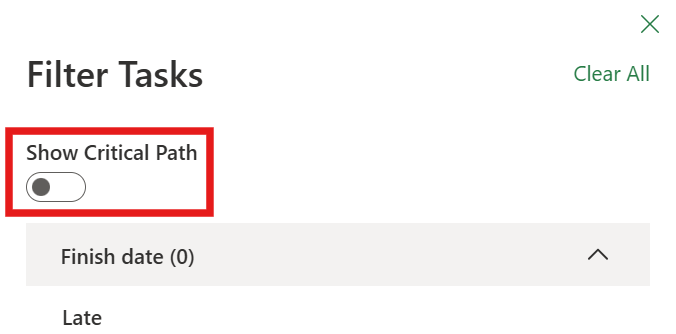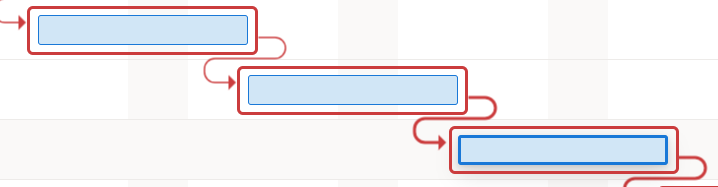Note: The new Microsoft Planner is currently rolling out to customers. If your experience looks different than the steps listed in this article, or you're working from a Government Cloud Communities (GCC), GCC High, or Department of Defense (DoD) environment, refer to the instructions toward the bottom of this page. Learn more about the new Planner in Frequently asked questions about Planner.
Every task is important, but only some of them are critical. The critical path is a chain of linked tasks that directly affects the plan finish date. If any task on the critical path is late, the whole plan is late.
The critical path is a series of tasks (or sometimes only a single task) that controls the calculated start or finish date of the plan. The tasks that make up the critical path are typically interrelated by task dependencies. There are likely to be many such networks of tasks throughout your plan. When the last task in the critical path is complete, the plan is also complete.
Learn more about critical path analysis.
In Microsoft Planner, you can view the critical path by using a filter.
-
In your plan, select Timeline
-
Select Filters.
-
Turn on the toggle Show Critical Path.
When Show Critical Path is on, you'll see the critical path for your plan highlighted red in the timeline.