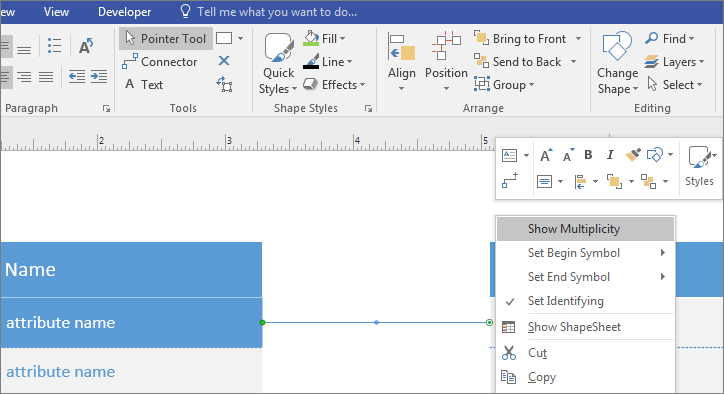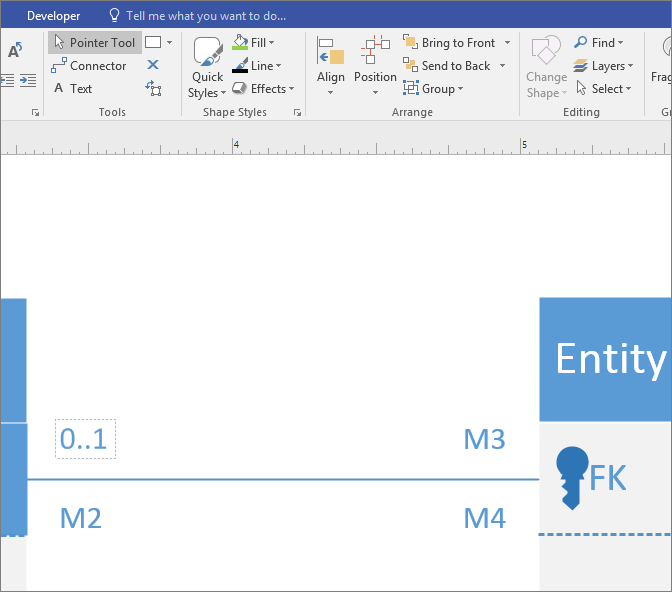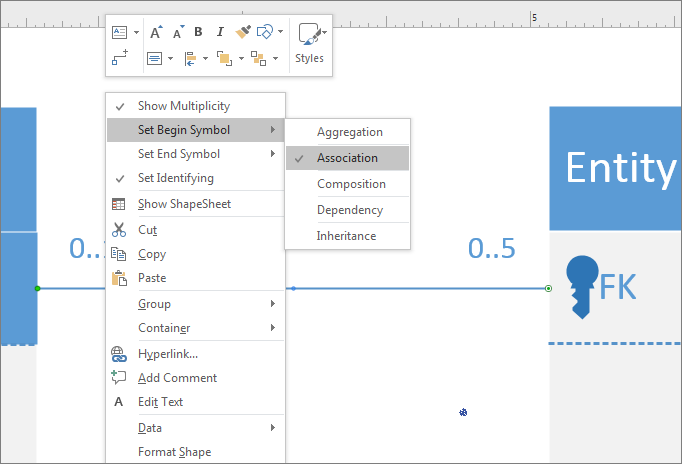Add multiplicity notations to your Visio UML diagram to specify the quantity relationship between the objects.
In this article
Set the multiplicity value
-
In Visio, on the File menu, click New > Software, and then click UML Database Notation.
-
Choose between Metric Units or US Units, and click Create.
-
From the UML Database Notation stencil, drag an Entity shape onto the drawing page.
-
Drag another Entity shape onto the drawing page to create a second entity.
-
Drag a Relationship shape onto the drawing page to create the relationship line.
-
To connect the entities, drag the left end of the relationship line to the first entity, and glue it to an attribute, a connection point, or the entire entity. Drag the other end of the relationship line, and glue it to the second entity.
-
Right-click the Relationship shape, and click Show Multiplicity.
-
Click the first multiplicity field, and type in the value.
-
Enter the multiplicity value in each field. Right-click unwanted fields and select Delete.
-
Set the UML relations notation symbols on both ends of the relationship line:
-
Right-click the relationship line, click Set Begin Symbol, and choose from the list.
-
Right-click the relationship line again, click Set End Symbol, and choose from the list.
-
Change the appearance of the UML notation
-
Right-click the relationship line, and click Format Shape.
-
Click Line in the right pane to expand the list.
-
Change the color of the relationship line by clicking the icon next to Color, and selecting a color.
-
Click Begin Arrow size or End Arrow size to change the size of the Begin and End symbols.
-
Add text by selecting the relationship line and typing the text.