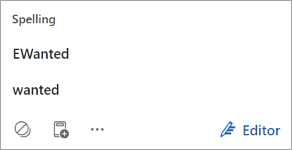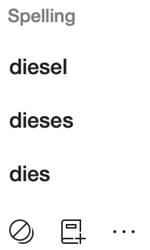-
While composing your email message in classic Outlook, select Review > Spelling & Grammar
-
When spell check is complete, select OK.
Tip: To check spelling for email messages automatically, go to File > Options > Mail. Under Compose Messages, check Always check spelling before sending.
As you type text in an email message in new Outlook, issues such as misspelled words and incorrect grammar are highlighted with colored underlines.
-
Select the underlined word to see possible corrections.
-
Select the correction you want to apply to your message.
-
To do more in-depth refinement, select Editor to open Microsoft Editor in the right pane, then choose any suggestion category that has a numeral next to it. Editor will highlight an issue and suggest a correction, as illustrated below:
As you type text in an email message in Outlook for Mac, issues such as misspelled words and incorrect grammar are highlighted with colored underlines.
-
Select the underlined word to see possible corrections.
-
Select the correction you want to apply to your message.
-
To do more in-depth refinement, select Editor to open Microsoft Editor in the right pane, then choose any suggestion category that has a numeral next to it. Editor will highlight an issue and suggest a correction, as illustrated below: