You might want to split a cell into two smaller cells within a single column. Unfortunately, you can’t do this in Excel. Instead, create a new column next to the column that has the cell you want to split and then split the cell. You can also split the contents of a cell into multiple adjacent cells.
See the following screenshots for an example:
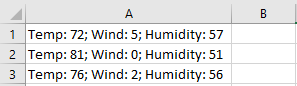
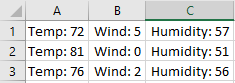
Split the content from one cell into two or more cells
Note: Excel for the web doesn't have the Text to Columns Wizard. Instead, you can Split text into different columns with functions.
-
Select the cell or cells whose contents you want to split.
Important: When you split the contents, they will overwrite the contents in the next cell to the right, so make sure to have empty space there.
-
Go to Data > Data Tools > Text to Columns.
-
Select the delimiter or delimiters to define the places where you want to split the cell content, and then select Apply.










