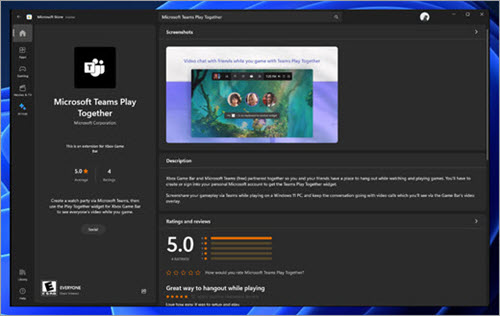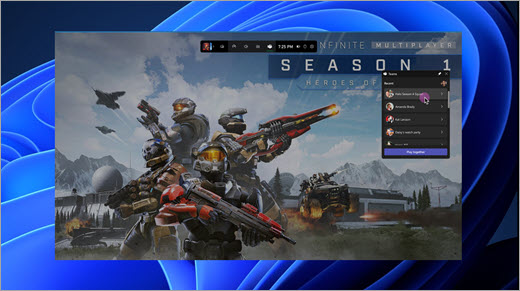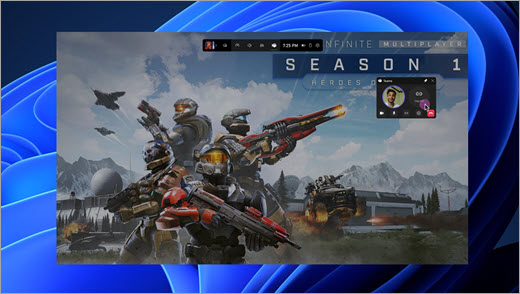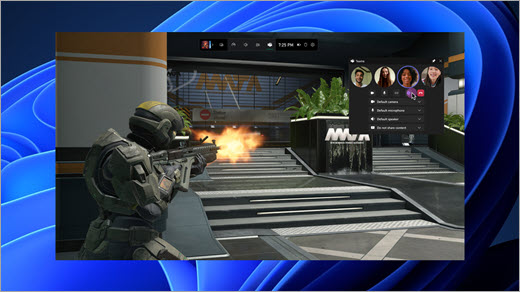Get to know Play Together in Microsoft Teams (free) on Windows 11 and discover new possibilities. It's a place to connect with your friends and family through voice and video chats. You can invite anyone to watch and join you in game play!
Find out more about what you can do with Play Together.
Get started with Play Together
Find out more about Play Together and what you can do.
Frequently asked questions
Who can I invite to watch or game play?
You can invite anyone to watch or game play on any device for free. See how to share and send a link.
Is there a time limit for calls?
There are no time limits for calls. It's unlimited for 20 people.
How do I provide feedback?
We're dedicated to making your experience the best it can be and want to hear from you. To provide feedback on the Play Together widget, select your profile picture >Share feedback 
What games are compatible with Play Together?
Play Together works with any game!
Why does my Play Together widget keep disappearing?
If your widget is out of focus it will disappear, press the Windows logo key +G to recall it. To make sure it stays in focus during game play, select the Pin button 
How can I switch accounts?
You can switch accounts before you login, select Use another account and sign in with the account you want to use. If you are already logged in, select your profile picture > Sign out, then log back in with a different account.
Related topics
Play Together in Game Bar on Windows 11