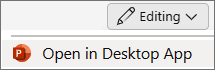There are two timing settings related to transition effects in PowerPoint:
-
Advance Slide ... After The interval of time before the transition effect automatically happens. The countdown begins when the slide appears—or when a previous special effect happens on the current slide.
-
Duration How long the transition effect itself lasts.
Both options are available on the Transitions tab:
-
First, choose a transition effect, then choose a Duration for your effect.
-
Clear the On Mouse Click check box.
-
Select the After check box, then specify an interval (in seconds) that you want to elapse before the transition occurs.
For more details, see Set the timing and speed of a transition.
There are two timing settings related to transition effects in PowerPoint:
-
Advance Slide ... After The interval of time before the transition effect automatically happens. The countdown begins when the slide appears—or when a previous special effect happens on the current slide.
-
Duration How long the transition effect itself lasts.
Both options are available on the Transitions tab:
-
First, choose a transition effect, then choose a Duration for your effect.
-
Clear the On Mouse Click check box.
-
Select the After check box, then specify an interval (in seconds) that you want to elapse before the transition occurs.
For more details, see Set the timing and speed of a transition.
Setting transition timing isn't currently possible in PowerPoint for the web, though you can set the duration.
-
Choose a transition effect, then set a
-
Choose
You can, however, set both timing and duration for transitions in the PowerPoint desktop app.
-
To open the desktop app, at the top of the ribbon, select
Don't have the PowerPoint desktop app? Try or buy Microsoft 365.