We are pleased to bring Top Results to Outlook for Windows. It has been a long standing user request for Search to surface the most relevant results to the search terms, as seen in Outlook on the web. This update is aimed to increase your efficiency and success at finding the search result you're looking for.
Prior to this update, Search only returned a flat list of all results that matched the search terms, regardless of relevance.
Search now looks at signals such as search terms appearing in the subject vs. the body of the email, if the search terms appear in the same order as typed, and many other signals. If Search finds a particularly relevant result, it will highlight that result in the new Top Results section.
Search still returns the complete list of search results as it did before this update. You'll find the complete date sorted list of results below the Top Results section.
Note: Results that appear in the Top Results section are not duplicated in the Date Sorted section of the search results. This will be changed in a future update.
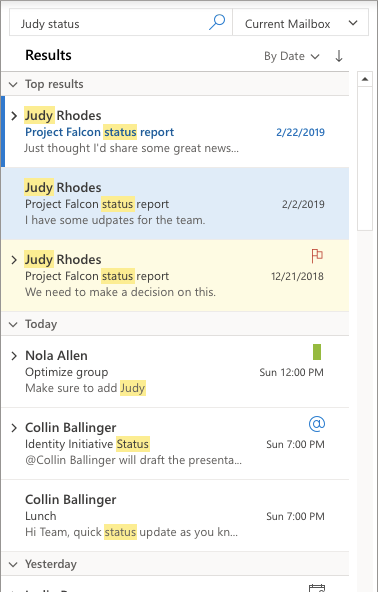
Frequently asked questions:
When will Top Results be available for me?
Top Results is currently rolled out to all Office Insiders, and will be coming to Current Channel customers in the next few months.
Is Top Results supported for my mailbox?
Top Results is available for all modern service search requests. Top Results is not supported for search requests performed locally, 3rd party mailboxes, or Exchange On-premise accounts.
Why is Top Results not showing for my search?
Search will only place search results that it finds particularly relevant to your search terms in Top Results. There are some situations in which search is unable to determine which of the results is the most relevant based on your search terms. If this is the case, no Top Results will be displayed.
Can I turn off Top Results?
Top Results can be turned off in the Search Options menu found under File> Options> Search> "Show most relevant search results on top"










