The Track Changes Options dialog is the control panel for what you see when you use Track Changes in Word. You can turn categories of changes on or off, what are displayed in balloons, and how a Reviewing Pane is displayed.
These options can also be changed by selecting Review > Show Markup. This displays a menu where you can toggle and change settings of what to display.
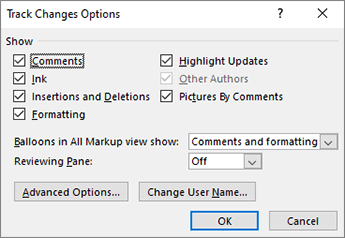
-
Comments Highlights comments you or other authors insert into a document.
-
Ink Highlights ink annotation changes.
-
Insertions and Deletions Highlights inserted and deleted text changes.
-
Formatting Highlights changes in formatting, such as font changes, bold or italics, or indentation changes.
-
Highlight Updates Usually disabled on standalone versions of office.
-
Other Authors Changes made by others on the document. Usually disabled when not sharing.
-
Pictures by Comments Turns the thumbnail picture or initial of the person who made changes on or off.
-
Balloons in All Markup view show Choose to show balloons with the author's name on changes for Revisions, Comments and Formatting, or turn them off.
-
Reviewing Pane Shows a list of changes that you can quickly scan and jump to changes from. You can choose to display it vertically along the side of the document, or horizontally at the bottom.
-
Advance Options Provides granular of colors and formatting for individual types of changes, such as insertions, moves, and deletions. For more info, see Advanced Track Changes Options.
-
Change User Name Links you to the Personalize your copy of Microsoft Office where you can change your User name and initials that are associated with documents. Making this change affects all Office documents.
-
OK Saves current changes and exits the dialog.
-
Cancel Ignores current changes and exits.










