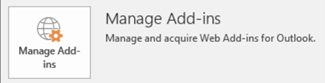If an Office add-in for Outlook isn’t showing up, it may have been disabled. Here’s how to enable it.
Important: New name for apps for Office - Office Add-ins. We are currently updating our products, documentation, samples, and other resources to reflect the platform name change from "apps for Office and SharePoint" to "Office and SharePoint Add-ins". We made this change to better distinguish the extension platform from Office apps (applications). While these changes are taking place, the dialogs and messages you see in your application might be different than what you see in this article.
-
In Outlook, click File > Manage Add-ins.
In Outlook Web App, click Settings
-
Under Manage add-ins, in the Turned on column, select the check box for the add-in you want to enable.