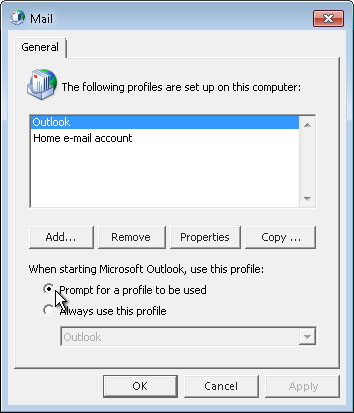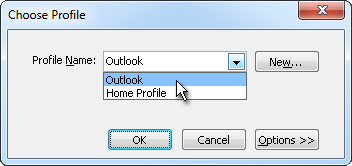When multiple profiles exist, you can set up Outlook to prompt you to choose a profile when Outlook starts. Working with profiles in Outlook is done through the Mail app in Control Panel. The Mail app can be hard to find, particularly in Windows 10.
Find the Mail app in Control Panel
-
Click the Windows Start Menu, then type Control Panel. In older versions of Windows, you can select the Start Menu, then Search, and type Control Panel.
-
Select Control Panel in the search results.
-
In the Control Panel window, in the upper right-hand corner, type Mail in the Search Control Panel box.
-
Double-click Mail.
Turn Outlook's profile prompt on or off
-
Exit Outlook.
-
From the Mail app in Control Panel, select Show Profiles.
-
Under When starting Microsoft Outlook, use this profile, click Prompt for a profile to be used or Always use this profile.
-
When Outlook starts, click the profile that you want to use in the Profile Name list.
Tip: When you use multiple profiles, there is usually one profile that you use most often. A profile can be designated as the default profile in the Profile Name list. When the list appears, click OK to use the default profile or click an alternate profile in the list.
Set a default profile
-
In the Choose Profile dialog box, in the Profile Name list, click the profile that you want to be the default.
-
Click Options, and then, under Options, select the Set as default profile check box.