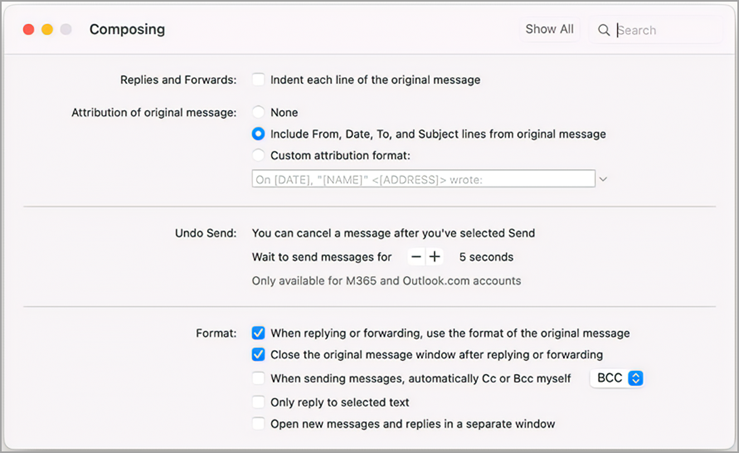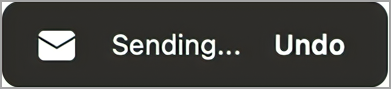You can now use the Undo Send command to cancel a message before it's sent, giving you more control and confidence over your communications. While it doesn't offer true message recall, this feature instructs the app to delay sending the message for a set period of time, so you can cancel it if you change your mind.
Notes:
-
This feature requires the new version of Outlook for Mac (not available in legacy Outlook).
-
This feature is currently only available for Microsoft 365 and Outlook.com accounts.
Set up a delay before sending messages
-
Select Outlook > Settings > Composing.
-
In the Composing dialog box, select the - or + to set the delay time (5, 10, 15, up to 120 seconds).
Undo a send message
Once you have set the message delay, you see a prompt a prompt at the bottom of Outlook each time you send an email.
-
Send the message.
-
Select Undo.