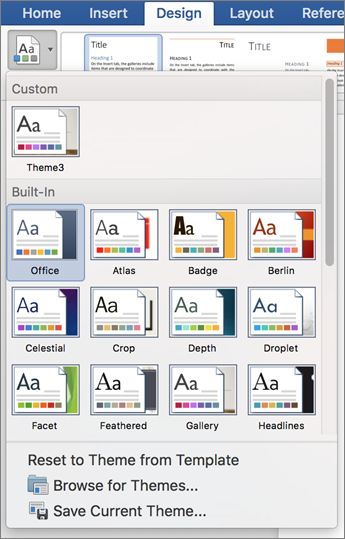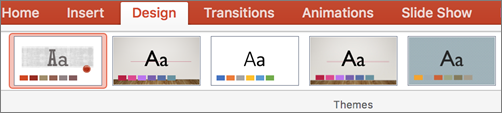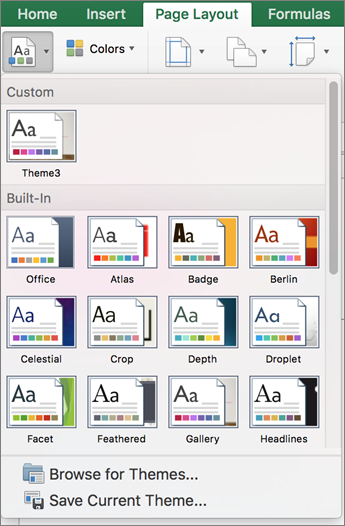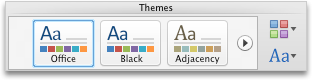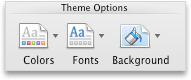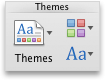Note: This article has done its job, and will be retiring soon. To prevent "Page not found" woes, we're removing links we know about. If you've created links to this page, please remove them, and together we'll keep the web connected.
Theme colors use different colors for elements in a document, presentation, or worksheet, such as color fills in tables, charts, shapes, or lines. Theme colors help to ensure that different elements in the file coordinate with each other and contribute to a unified look for your document, presentation, or worksheet.
-
Click the Design tab, and then click Themes.
-
Click a theme to choose another set of colors for your document.
-
Click the Design tab, and then click the color theme you want.
-
Click the down arrow at the bottom of the theme bar for more color and design options.
-
Click the Page Layout tab, and then click Themes.
-
Click a theme to choose another set of colors for your worksheet.
See also
-
On the View menu, click Publishing Layout.
-
On the Home tab, under Themes, click Colors, and then click the theme color that you want.
-
On the Themes tab, under Theme Options, click Colors, and then click the theme color that you want.
-
On the Home tab, under Themes, click Colors, and then click the theme color that you want.