Inclusivity is front and center of everything we do in Viva Engage. By introducing diverse skin tone preferences for Viva Engage reactions, we hope you can feel a deeper sense of representation while interacting in Viva Engage.
Change skin tone preferences in Viva Engage
To help you discover the skin tone preference settings, you'll see a Try it now teaching bubble one time as you use Viva Engage. Select Try it now to open the Skin tone choice dialog box and pick a skin tone preference. To change your skin tone preference later, see the Settings panel. The skin tone preference affects only the reaction icons that feature hands: Like, Thank, Agree, Praise and Note taking.
To dismiss the teaching bubble, select the X. After you interact with it once, it won't show up again.
Change skin tone preferences for Teams and web apps
You can change your skin tone preference at any time in the settings for Viva Engage. The default skin tone is a generic, unrealistic yellow.
-
Go to engage.cloud.microsoft.
-
In the top right corner of Viva Engage, select the Settings gear icon.
-
Select Choose skin tone for reactions.
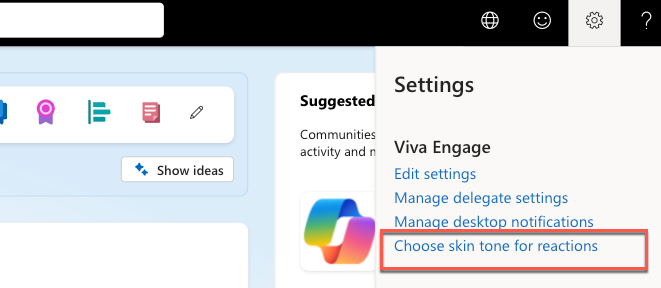
-
In Choose your default skin tone, select a skin tone preference, and select OK to save it.
Change skin tone preference using the mobile app
In the Viva Engage mobile app, you can access Settings by selecting your avatar and/or initials on the top right corner of the screen, then select Reaction skin tone to open up a set of skin tone preference options to choose from.
How do my skin tone preferences show up when reacting?
After you've chosen a skin tone preference, hovering over the Like button triggers the reaction picker. Here you can see your skin tone preferences show up on the reaction icons that use hands. When you react by using Like and Thank, the action bar (where you choose whether to react, comment, or share a conversation) and the summary view reflect your skin tone preference. The summary view aggregates all the reactions to a conversation.
Note: If you haven't reacted yet by using Like or Thank, or haven’t set a skin tone preference, Viva Engage uses the generic, non-realistic yellow color—the same color previously used for reactions—to aggregate reactions in the summary view.
Can I see the skin tone preferences of other users?
Yes. To see who has reacted and how, you can click on the icons or the count at the bottom right of the post, or at the top right of the comment. When the dialog box opens up, you can see the reactions used and the skin tone preferences (or lack of same) associated with these reactions. Similarly, when you react, other users can see your skin tone preference in the dialog box.
FAQ
Q: How did Viva Engage choose which skin tone preferences are available?
A: Viva Engage aligns with standards established by the Unicode Consortium, by using the skin tones on the Fitzpatrick scale. Read more about skin tone standards. As these standards evolve, we will continue to seek input and listen to user feedback on this feature.
Q: What if I don’t want to pick a skin tone preference?
A: Choosing a skin tone preference is optional. If you don’t choose one, your Like and Thank reactions continue to have the generic, non-realistic yellow color associated with it.
Q: Does my skin tone preference apply to even the reactions I have made in the past?
A: Yes, anytime you change your skin tone preference, it applies to all your Like and Thank reactions, even the ones you've made in the past.
Q: Can I change my skin tone preferences more than once?
A: Yes, you can change your skin tone preference as often as you like! Just go to the Settings panel, select Choose your skin tone for reactions, and then pick a skin tone preference.
Q: I picked a skin tone preference, but now I want to go back to the generic, non-realistic yellow emoji. Can I do that?
A: Yes. Just go to the Settings panel, select Choose your skin tone for reactions, and then pick the generic, non-realistic yellow emoji as your preference.
Q: Will this feature be available for Viva Engage integrations in Teams, Outlook, and SharePoint?
A: While the option to select a skin tone preference through the Settings panel is currently only available in the native Viva Engage web and mobile experience, once you pick a skin tone preference, your preference appears in the Viva Engage integrations in Teams, Outlook and SharePoint.










