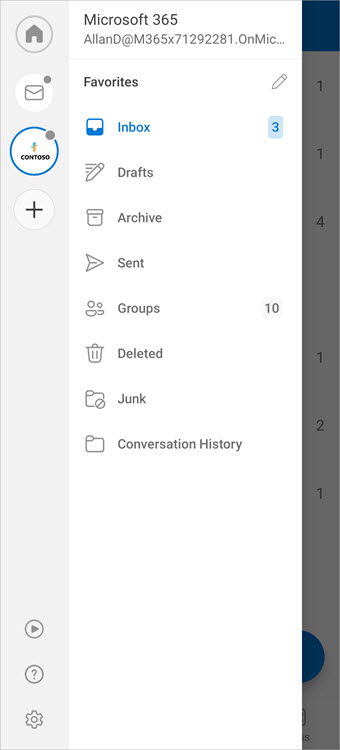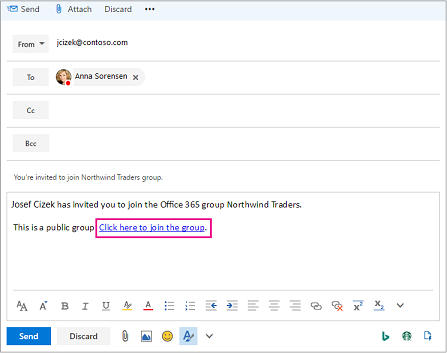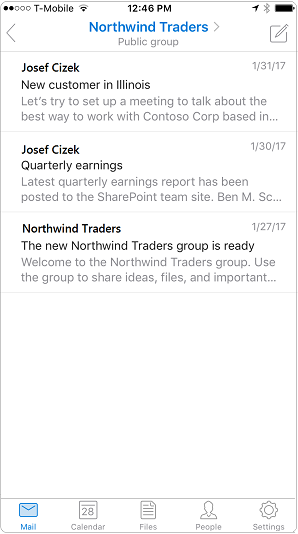You can access your Microsoft 365 Groups in the Outlook mobile app. Use groups to start, read, and respond to group conversations. You can also join and leave a group right from the Outlook app.
Note: These features are only available to individuals using a work or school account with a qualifying Microsoft 365 subscription.
Browse your groups
You'll find a Groups node in your folder list. Tap that node to see all the groups you're a member of. Here's an example from iOS:
Join or leave a group
The easiest way to join a group in Outlook mobile is to receive an invitation from a group member or owner. That invitation might look like this:
Select the link to join the group.
Leave a group
-
Select a group.
-
Tap Info.
-
On the Group Details card, tap Leave Group. Tap Leave again to confirm.
Have a group conversation
Start a conversation
-
Select a group.
-
Tap New Mail. The message opens with the name of the group already listed on the To line.
-
Add a subject.
-
Type your message.
-
Tap Send.
Join the conversation
-
Select a group. You'll see a list of all conversations in the group.
-
Tap a conversation to open it. The original message, plus all replies are displayed in ascending order from oldest to newest.
-
Select Reply options to join the conversation.
Frequently asked questions
Where do I get the Outlook mobile app?
You can find the Outlook mobile app in your device's app store.
How do I delete a conversation?
You can't delete a conversation from the group mailbox unless you're the owner of the group or the conversation. Deleting conversations from the group mailbox is possible in the desktop versions of Outlook. If a copy of the conversation went to your personal inbox, you can delete that copy. The owner of the group determines whether copies are delivered to member inboxes.