Immersive Reader in Microsoft Edge simplifies web page layouts, removes clutter, and helps you customize your reading experience in Windows 10 and Windows 11. There are also many amazing learning and accessibility tools within Microsoft Edge Immersive Reader that can help improve reading comprehension and enhance learning.
Immersive Reader was originally designed to meet the needs of readers with dyslexia and dysgraphia. However, anyone who wants to make reading on their device easier can benefit from this tool!
Enter Reader Mode in Immersive Reader
Entering Reader Mode in Immersive Reader will simplify the page you're on by hiding distracting pop-ups and buttons, leaving you with just the important parts: textual and visual content. Once you enter Reader Mode, start using tools like Read Aloud, Text preferences, Grammar tools and Reading preferences.
To enter Reader Mode, use Microsoft Edge to visit a website you want to read. Select Enter Immersive Reader in the address bar or use the keyboard shortcut F9.
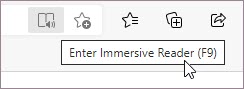
To exit Immersive reader, select Exit Immersive Reader in the address bar or use the keyboard shortcut F9.
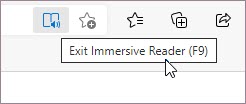
For more information, visit Enter Reading view with Immersive Reader in Microsoft Edge.
Tip: If you don’t see the Immersive Reader icon in the address bar, you can still view the text in Immersive Reader. Just select the text you want to read, right-click, and select Open in Immersive Reader from the context menu.
Read Aloud in Microsoft Edge
Read Aloud is a simple but powerful tool that reads the text of a web page audibly.
To begin, select Read Aloud from the Immersive Reader toolbar. A ribbon toolbar appears at the top of the page after you start Read Aloud. The toolbar includes buttons to play audio, skip to the next or previous paragraph, and adjust Voice options. Voice options allow you to change the reader's voice and slow down or speed up their reading pace.
To stop listening, select the Pause button or the X to close Read aloud.
Tip: Another way to access Read Aloud is to select Settings and more > Read Aloud.
Text preferences in Immersive Reader
Choose from a wide variety of text and color options such as Text size, Text spacing, and Page themes to enhance your experience in Immersive Reader.
Find these settings in Text preferences from the Immersive Reader toolbar.
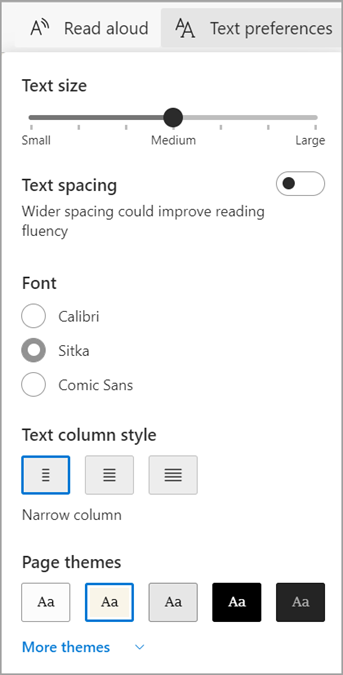
-
Text size: Under the label Text size, move the slider right to make the text larger; move it left to make the text smaller.
-
Text spacing: Turn on Text spacing to increase spacing between lines of text.
-
Text column style: Adjust how wide your page's text column spreads.
-
Page themes: Choose from a variety of page themes and color options, including themes inspired by Irlen Spectral Filters for people with Irlen Syndrome. Select More themes to view all available themes.
Grammar tools in Immersive Reader
Grammar tools help improve reading comprehension by splitting words into syllables and highlighting nouns, verbs, and adjectives.
To open Grammar tools, select Grammar tools from the Immersive Reader toolbar.
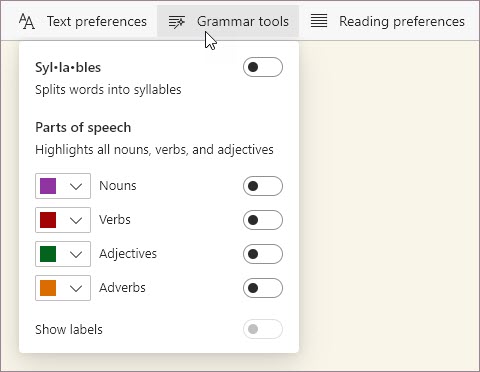
-
Syl·la·bles: Turn on Syl·la·bles to divide words by showing small dots between syllables.
-
Parts of speech: Under Parts of speech, turn on Nouns, Verbs, Adjectives, or Adverbs to highlight every noun, verb, adjective, or adverb on the page in a color that corresponds to the color of the label. Customize highlight colors and show labels inline by turning on Show labels.
Reading preferences in Immersive Reader
In Reading preferences, you can turn on tools like Line focus to focus on reading one, three or five lines at a time, Picture dictionary to see a visual representation of a word, or Translate to change the language of the text.
Find these tools in Reading preferences on the Immersive Reader toolbar.

-
Line focus: Line focus narrows the focus of your reading to one, three, or five lines in Immersive Reader. When just a portion of text highlighted, content is easier to read and comprehend.
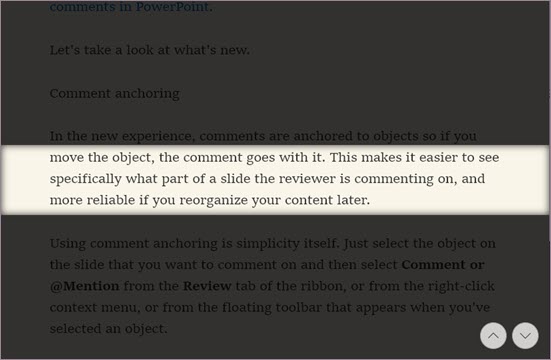
Use the up and down arrows in Immersive Reader or up and down keys on the keyboard to move the line focus up or down on the page. -
Picture dictionary: With Picture dictionary on, you can click on any single word and see an illustration related to the meaning.
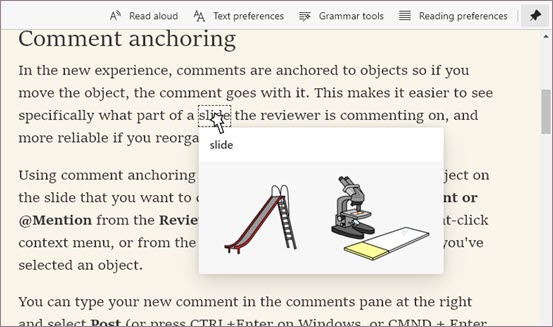
-
Translate: Translate lets you change the language of the text you're reading. Select the language in the list and turn on Translate entire page.










