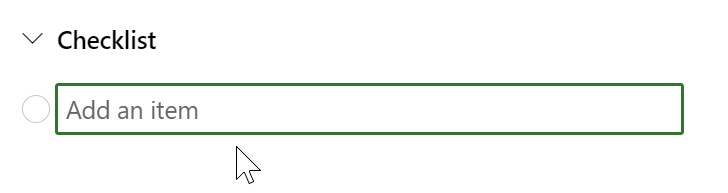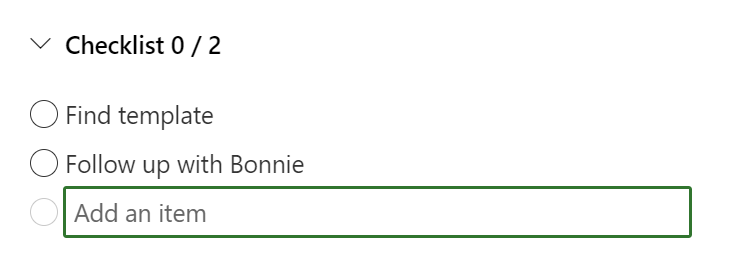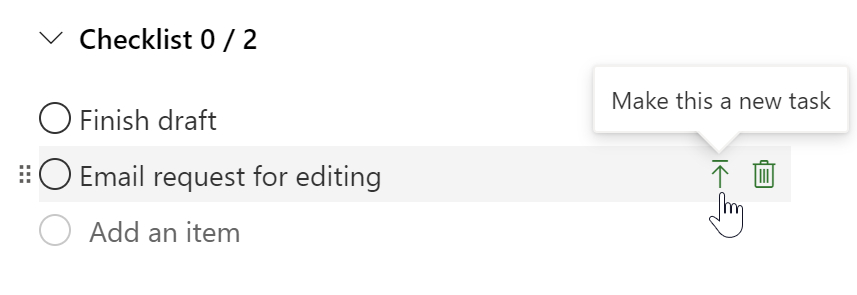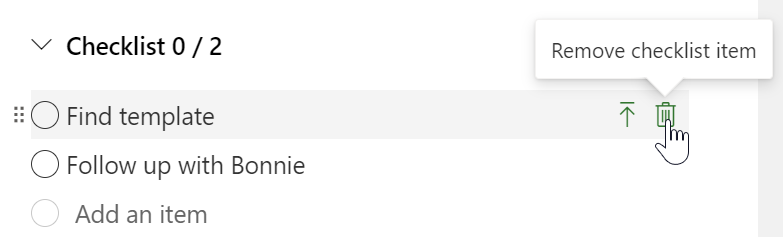Note: Microsoft Project for the web will soon become Microsoft Planner. You can continue using most of the Project for the web capabilities in the new Planner once it's rolled out to your organization. Learn more about the new Planner in Frequently asked questions about Planner and Planner help & learning.
Checklists in Project for the web are lists of items to complete for each task in your project. Use checklists to keep tabs on what’s done and what’s left to do—without affecting the overall project status.
Notes:
-
You can create a maximum of 20 checklist items per task.
-
Checklists are not subtasks. In Project, an indented task becomes a subtask of the task above it, which becomes a summary task. A summary task is made up of subtasks.Create and work with subtasks and summary tasks in Project desktop
To add a checklist
Select the task to bring up its details, then select More > Open details > Add an item under Checklist.
Next, start typing your list. Press Enter to add another item to the list.
Turn a checklist item into a task
If a checklist item becomes more complicated than expected, you can turn it into a separate task in your plan.
Select the task to bring up its details, point to a checklist item, and then choose Promote item.
Delete a checklist item
If you don’t need a checklist item anymore, select the task to bring up its details, point to a checklist item, and then choose Remove checklist item.