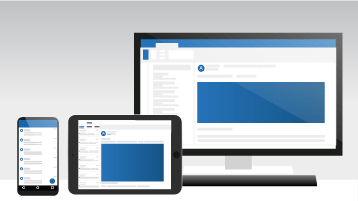Important: Support for Office 2016 and Office 2019 ended on October 14, 2025. Upgrade to Microsoft 365 to work anywhere from any device and continue to receive support. Get Microsoft 365
If you're upgrading to Outlook 2019 from Outlook 2016, you'll still have all the features you're used to—and you'll notice a few new ones as well!
One-click fixes for accessibility issues
The Accessibility Checker is better than ever with updated support for international standards and handy recommendations to make your documents more accessible.

Focused Inbox
Focused Inbox helps you focus on the emails that matter most to you. It separates your inbox into two tabs—Focused and Other. Your most important emails are on the Focused tab while the rest remain easily accessible—but out of the way—on the Other tab. You'll be informed about email flowing to Other, and you can switch between tabs at any time to take a quick look.
Note: Focused Inbox requires a Microsoft Exchange or Microsoft 365 email account.

Add visual impact
Bring visual interest to your documents, worksheets, and presentations by inserting Scalable Vector Graphics (SVG) that have filters applied to them.
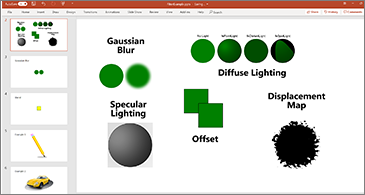
Listen to your emails
When multitasking is in order, let Outlook read your email messages aloud. Now you can keep up with your email while doing other tasks, too.

Mark emails as read when deleting
If your Deleted Items folder includes unread items, there's now a quick fix to make sure all deleted messages are marked as read.

Never miss a reminder
Set your reminders to pop up over the windows you're working in. If you prefer something more subtle, Outlook will flash in the taskbar to get your attention.

Email sorting made easy
Not using Focused Inbox? We've brought back sorting options and the Unread filter above the message list.

Know who you'll be meeting with
See people's responses to a meeting request, even if you aren't the meeting organizer.
Automatic download of cloud attachments
When you drag and drop OneDrive attachments from an email message to your computer, we download a copy of the attachment files for you.