Important: Support for Office 2016 and Office 2019 ended on October 14, 2025. Upgrade to Microsoft 365 to work anywhere from any device and continue to receive support. Get Microsoft 365
Word 2019 gives you new ways to work with documents, like improved digital pen features, book-like page navigation, Learning Tools, and translation. Here are highlights of what's new since Word 2016.
See others' changes in real time
When someone else is working with you on a document, you'll see their presence and the changes they're making.
Tools for easier reading, more natural writing
Whether you're reading and writing in a language you're not familiar with, or just want to make reading easier, Word 2019 can improve your ability to communicate and absorb information.
If you use a pen-enabled device, take advantage of enhancements to drawing and handwriting. And if math is your thing, you'll be glad to know that Word now supports LaTeX syntax.
Break the language barrier
Translate words, phrases or sentences to another language with Microsoft Translator. You can do this from the Review tab in the ribbon.
Improve your reading experience
Give your eyes a rest. Adjust text spacing, column width, and page color. Or listen as Word reads your document aloud, highlighting text as it's read.
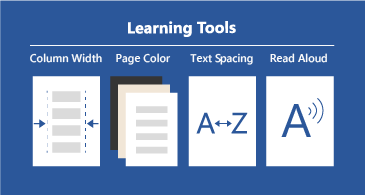
Draw and write with your digital pen
A customizable, portable set of pens (and pencils!) lets you write in your document in a natural way. Highlight something important, draw, convert ink to a shape, or do math.
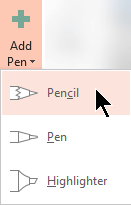
Use LaTeX syntax in your equations
Word now supports LaTeX math syntax to create and edit math equations. Write equations by selecting LaTeX format from the Equations tab.

Add visual impact
With a library of icons and a trove of 3D images to choose from, there have never been more ways to add visual interest to your documents.
Add icons and SVGs
Add icons or other scalable vector graphics (SVGs) to your documents. Change their color, apply effects, and change them up to suit your needs.
Get all the angles with 3D images
Easily insert a 3D model, and then rotate it a complete 360 degrees. Your readers will be able to rotate it too.
Accessibility improvements
Help ensure that your documents are accessible to people of all abilities, and enhance your own productivity with these tools.
Fix accessibility issues with one click
The Accessibility Checker is better than ever with updated support for international standards and handy recommendations to make your documents more accessible to people with disabilities. Implement recommendations right from the pane with a one-click fix.

Cue the audio
Sound effects can enhance your productivity in Microsoft Office by providing audio cues. Turn on audio cues to guide you as you work. Find it in Options > Ease of Access. No add-in needed.
Documents are easier to find and navigate
Word 2019 provides a more book-like way of reading documents, and docs you received as email attachments are easier to find.
View a page at a time, side by side
Instead of scrolling continuously, flip through pages like a book with Side to Side view. On a touch screen, use your finger to page through your document. No touch screen? The horizontal scroll bar—or your mouse wheel—gives you book-style navigation.



















