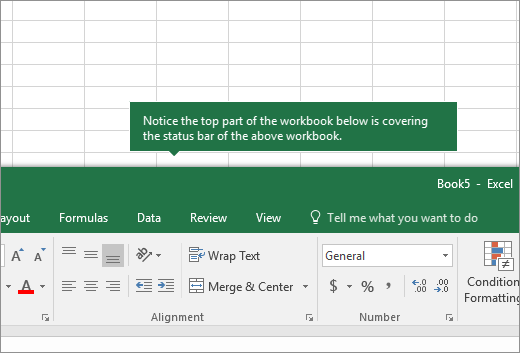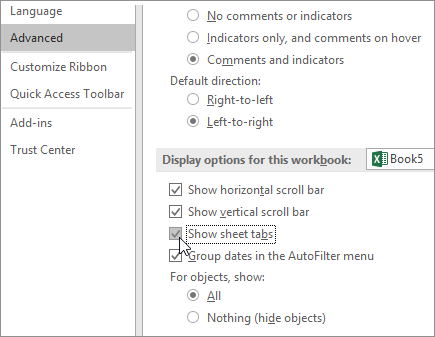If you can't see the worksheet tabs at the bottom of your Excel workbook, browse the table below to find the potential cause and solution.
Note: The images in this article are from Excel 2016. Your view might be slightly different if you have a different version, but the functionality is the same (unless otherwise noted).
|
Cause |
Solution |
|---|---|
|
The window sizing is keeping the tabs hidden. |
Try maximizing the window to reveal the tabs. Simply double-click the window title bar. If you still don't see the tabs, click View > Arrange All > Tiled > OK. |
|
The Show sheet tabs setting is turned off. |
Ensure that the Show sheet tabs setting is enabled. To do this:
|
|
The horizontal scroll bar obscures the tabs. |
Hover the mouse pointer at the edge of the scrollbar until you see the double-headed arrow (see the figure). Press and drag the arrow to the right until you see the complete tab name and any other tabs.  |
|
The worksheet itself is hidden. |
To unhide a worksheet, right-click any visible tab and then select Unhide. In the Unhide dialog, select the sheet you want to unhide and then select OK. 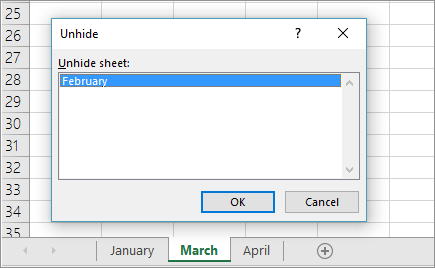 |
Need more help?
You can always ask an expert in the Excel Tech Community or get support in Communities.