|
Guided support can provide digital solutions for Office problems |
You may find that when you are opening files, they open as read-only. Read-only means you can only view or print. In some cases, this is for added security, such as when you are opening files from the internet, and other times, it can be due to a setting that can be changed. Here are some scenarios where a file opens read-only and some steps you can take to change that.
My antivirus is causing files to open read-only
Some antivirus programs may protect you from potentially unsafe files by opening them read-only. You may need to check with your antivirus provider to learn how to adjust these settings. BitDefender, for example, has content on adding application exclusions here: How to add application or process exclusions in Bitdefender Control Center.
Are the file properties set to read-only?
You can check the file properties by right-clicking on the file and choosing Properties. If the Read-only attribute is checked, you can uncheck it and click OK.
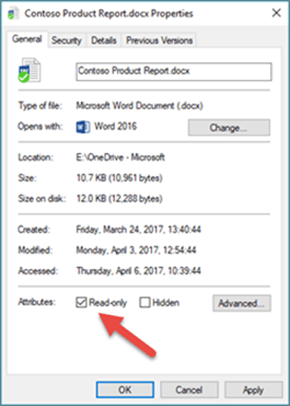
The content opens in Protected View
Files from the Internet and from other potentially unsafe locations can contain viruses, worms, or other kinds of malware that can harm your computer. This is also commonly the case with email attachments or files you've downloaded. To help protect your computer, files from these potentially unsafe locations are opened in Protected View. By using Protected View, you can read a file and see its contents while reducing the risks. For more information on Protected View and how to change settings, see this article: What is Protected View?
Is OneDrive full?
If the file is stored on OneDrive and your OneDrive storage space is full, you will be unable to save the document until you are under your allotted space. You can check your free space on OneDrive by clicking the OneDrive icon in the notification center and choosing Manage storage, or you can go to http://onedrive.live.com, sign in, and note the amount of used space in the lower left of the screen.
Is your product activated?
When opening an app you might get an Unlicensed Product message or an activation error. This can happen if Microsoft 365 or Office isn't activated, or your Microsoft 365 subscription expired. For help with this, see: Unlicensed Product and activation errors in Office.
If all else fails...
-
Try restarting the computer
-
Install Office updates
-
Perform an Online repair of Office
-
Check your internet connection
Join the discussion!
Our experts and community members are discussing this topic in our Answers forums! Click that link to head over there, see what they're saying, and participate in the conversation if you like.
We're listening!
This article was last reviewed by Ben on June 21st, 2018 as a result of your comments. If you found this article helpful, and especially if you didn't, please use the feedback controls below to let us know how we can make it better.










