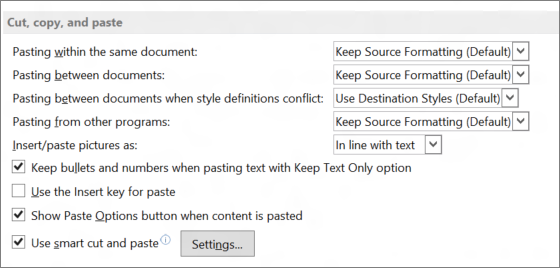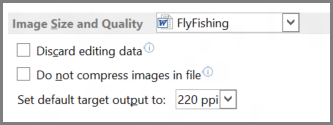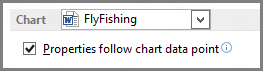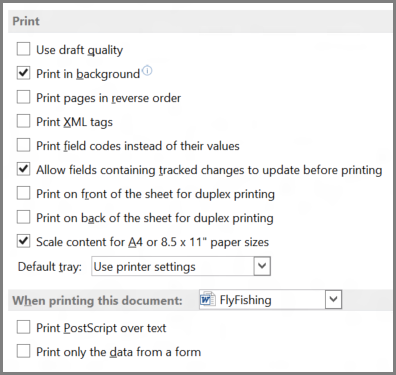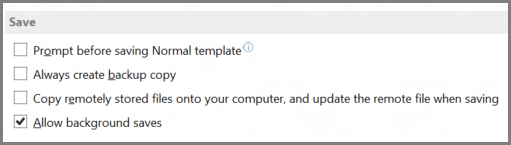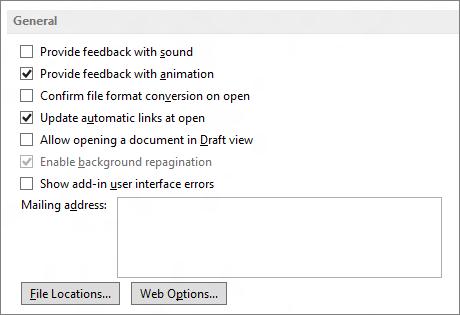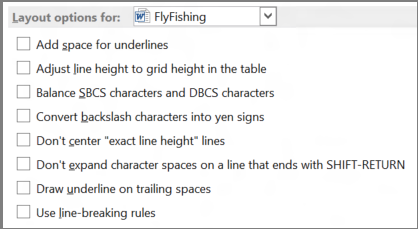Use advanced Word options to customize editing tasks, document display, printing preferences, and more.
To select your advanced Word options, select File > Options, and on the left pane, select Advanced.
|
Editing options Set up the way you select, replace, and format words and paragraphs. |
|
|
Cut, copy, and paste Choose how you want to paste content and formatting within the same document or between different documents and apps. |
|
|
Image Size and Quality Apply image size and quality settings for an open document or for all new documents. |
|
|
Chart Allow custom formatting and labels to stay with data points, even if the chart changes. |
|
|
Show document content Choose formatting, text, and image options. |
|
|
Display Choose a measurement format, show scrolling bars, and select the number of documents shown in the Recent Documents list. |
|
|
Optimize the appearance of the hard copy version of the document or change your printer paper size. |
|
|
Save Save backup copies, automatically save changes to templates, or allow backup saves. |
|
|
Preserve fidelity when sharing this document Make sure the look of your document is preserved when you share the document with someone who uses a different version of Word. |
|
|
General Among the options in this section, you can change where Word saves your changes by selecting File Locations, and you can choose to open documents in Draft view. |
|
|
Layout options for: Modify the layout, such as character spacing, for an open document or all new documents. |
|