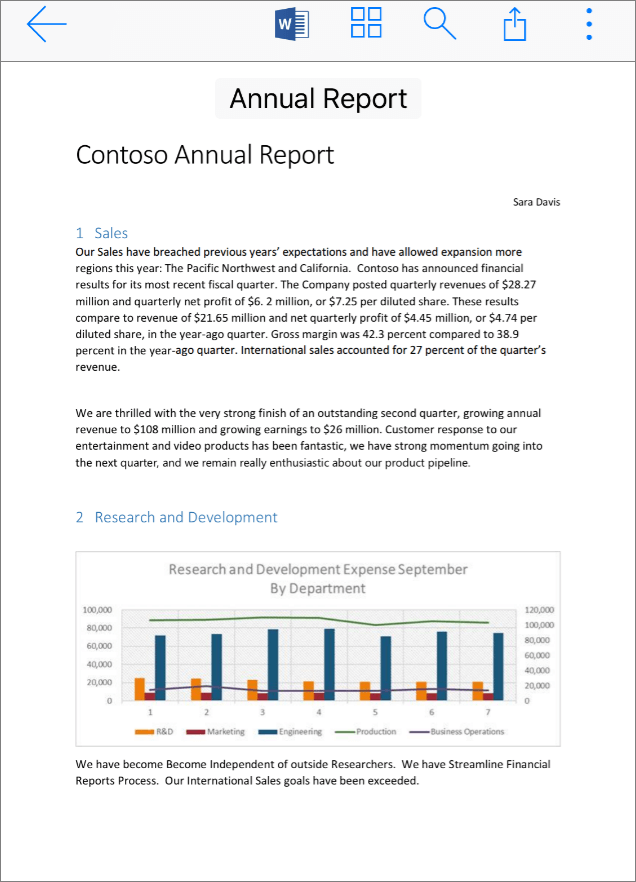Work on the go with OneDrive
Share a file from your mobile device
-
Open the OneDrive app on your mobile device.
-
Select a file or folder - press and hold until the checkmark appears next to it.
-
Tap the

From an Office app:
-
Open an Office app like Word, Excel, or PowerPoint on your device.
-
Tap Open, then tap OneDrive - [company name].
-
Tap the More icon (three dots) next to the file, then select Share.
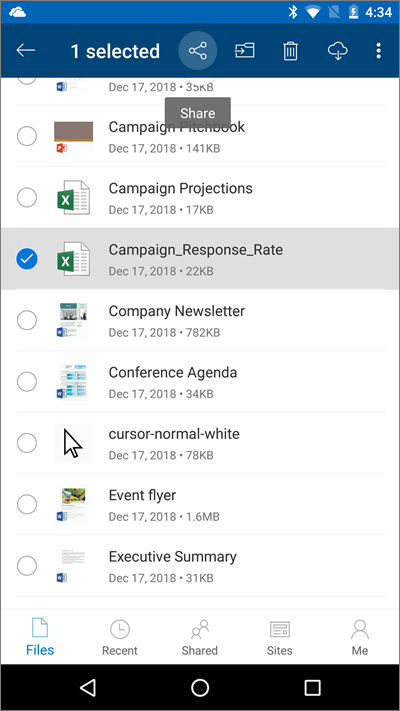
Open your files on your mobile device
-
Tap a file to preview it.
-
Tap the Office app icon at the top to open the file.