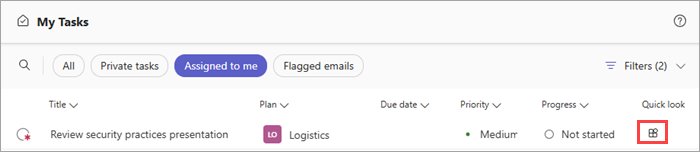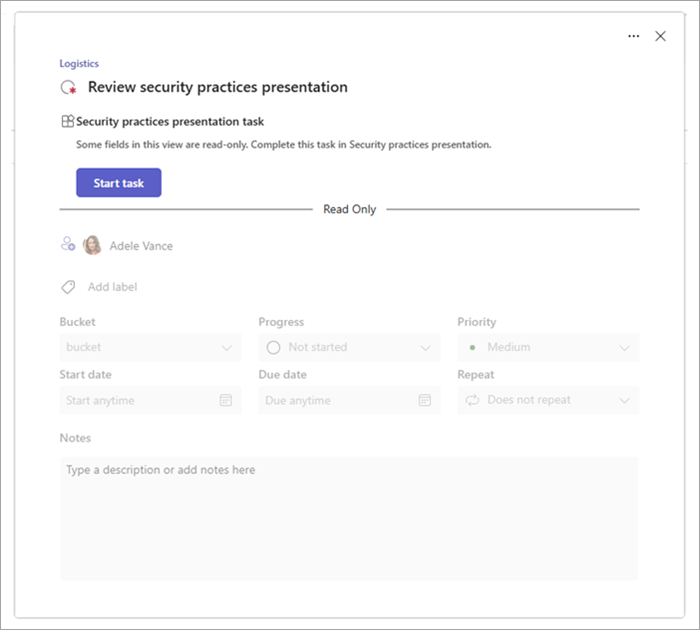Note: This feature is currently in public preview.

App-powered tasks give your organization more control over what you see when you open a task. Other tasks show the standard set of task fields that you’re already familiar with, like notes, attachments, and comments. With app-powered tasks, your organization can create tasks that show additional steps or fields unique to that task. They're available in the Planner app in Teams.
As an example, a task might contain a link or a button. Selecting the link or button might take you to a form to fill out, a video to watch, or a workflow that guides you through a set of steps for completing the task. The experience you see depends on how your organization set up the task.
What all app-powered tasks have in common is that they’re powered by another Teams app. This means that when you select the link, button, or whatever option is shown in the task, the task uses another Teams app to deliver that experience to you.
How to tell whether you have an app-powered task
When you view your assigned tasks in My Tasks, you'll see a
You'll also see this icon on the task details page when you open the task.
What you need to know about working with app-powered tasks
You can't directly change the fields of an app-powered task. The fields are read-only. For example, when you work on a task, you can't change its start and due dates, assign it to someone else, or mark it as Completed.
The task fields will be automatically updated, based on how your organization set up the task.
Here's an example of task details page of an app-powered task named "Review security practices presentation". In this example, selecting the Start task button opens a security practices video in the YouTube app in Teams.
For IT admins
Manage app-powered tasks in Planner for tailored task experiences