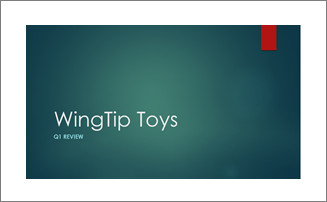In PowerPoint, slide backgrounds span to all edges of your screen. But when you print your presentation, you'll get a white margin around the edges, shown below. This limitation stems from the design of most printers that don't print content in the margins.
PowerPoint can’t change this printer-margin limitation, but here's a workaround you can try. Unfortunately, it's a bit time-intensive and requires some trial and error.
-
Go to Design > Slide Size > Custom Slide Size.
-
Select either Portrait or Landscape, depending on the orientation of the slide you want to print.
-
Click View > Notes Master.
-
In the Placeholders group, uncheck the boxes for the text placeholders (such as Page Number, Header, Footer, and Date) that you don’t want to print.
-
Drag the slide image so it’s slightly smaller than the full page. Check what the trailing margin on your printer is, and make the margins on both sides of your notes master at least that large.
-
Click File > Print > Print to print a trial page. If it’s off center, click View > Notes Master and try to center the slide image and print again. You might have to repeat this step several times to get the look you want.
See Also
Print your PowerPoint slides or handouts
Change the margins between text and the edge of a text box or shape