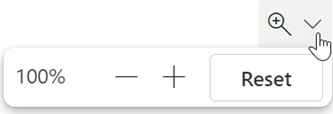In the Reading pane
-
On the status bar at the lower right corner of the classic Outlook window, select the current Zoom percentage label:
-
Select a predefined zoom level. Or, in the Percent box, use the up or down arrow to specify the zoom percentage you want.
-
To preserve your zoom percentage for subsequent email messages you open, select Remember my preference.
-
In the message you are reading in new Outlook, on the ribbon, select Zoom.
-
Use the minus or plus sign to change the zoom level. The level you select remains in place until you change it. You can return to 100% at any time by selecting Reset.
Tips:
-
If your mouse has a middle wheel, another option in new Outlook is to hold down the Ctrl key, point at the message, and turn the mouse wheel forward or backwards to zoom in or out.
-
You can also point the mouse at the message, hold down the Ctrl key, and press + to zoom in or – to zoom out.
If you want the Zoom meeting add-in, see Get the Zoom add-in.