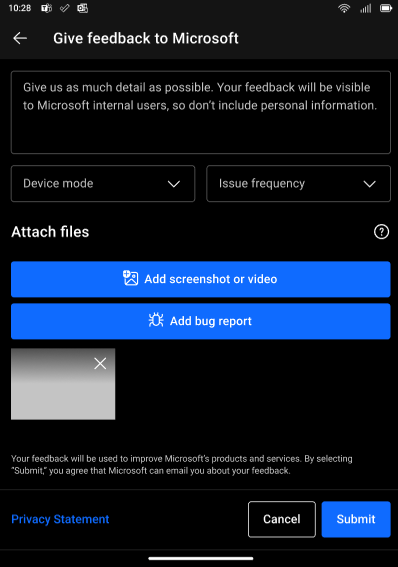The Feedback app on Surface Duo lets you tell Microsoft about any problems you run into while using Surface Duo. You can also send suggestions to help us improve Surface Duo.
You can easily send a suggestion or report a problem by creating a new piece of feedback for us. You can also attach some screenshots and even full-bug report of a problem to help us see what you’re experiencing.
Open the Feedback app
To get started, open the Feedback app. You can sign in with your Microsoft account if you want or send feedback anonymously.
-
Open Settings, then tap About > Give feedback to Microsoft.
-
In the Feedback app, do one of the following:
-
To sign in with your Microsoft account, tap Sign in. If you’ve already signed in to your Microsoft account, just tap that account in the Feedback app. When you’re signed in with your Microsoft account, you’ll be able to see feedback you previously submitted.
-
To send feedback anonymously, tap Skip. If you’re not signed in with your Microsoft account, you can send new feedback, but you won’t see feedback you submitted in the past.
Note: If you need to report a problem that requires a more immediate or direct response, use the Get Help app on your Windows PC or go to Surface Duo help & learning on the Microsoft Support site.
Submit feedback
-
In the Feedback app, tap Give feedback.
-
In the Description box at the top, provide your feedback and enter as much detail as possible.
-
Select the Device mode and Issue frequency if you like.
-
Provide a screenshot or video of the issue if it's possible. The screenshot or video will greatly help us to better understand your problem. To learn how to take a screenshot or video, see Take a screenshot or video on Surface Duo.
-
Send a full bug report if you like. To send a bug report you'll need to turn on Developer mode, and then allow full-bug reports.
To create a bug report:
-
To turn on Developer Options, tap Settings > About, then tap Build number seven times.
-
Tap Settings > System > Developer options, then turn on Bug report shortcut in the Debugging section.
-
To start a new bug report, press and hold the Power button, then tap Bug report in the top right corner of the screen. You'll get a notification when the bug report is ready for you to attach.
-
In the Feedback app, tap Add bug report, then select the bug report file you want to attach.
-
-
When you're ready to send your feedback, tap Submit.