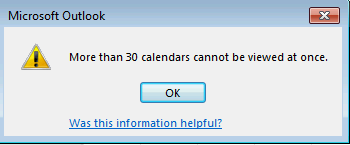Symptoms
When you try to display more than 30 calendars in the Calendar module at one time in Microsoft Outlook, you receive the following error message:
More than 30 calendars cannot be viewed at once.
Cause
This problem occurs because the default limit for the number of calendars that can be viewed at one time in Outlook is 30. You can change this limit by editing the registry, as described in the "Resolution" section.
Resolution
Important Follow the steps in this section carefully. Serious problems might occur if you modify the registry incorrectly. Before you modify it, back up the registry for restoration in case problems occur. To increase the number of calendars that can be displayed at the same time in the Calendar module, follow these steps:
-
Exit Outlook.
-
Start Registry Editor. To do this, use one of the following procedures, as appropriate for your version of Windows:
-
Windows 10, Windows 8.1 and Windows 8: Press Windows Key + R to open a Run dialog box. Type regedit.exe, and then click OK.
-
Windows 7: Click Start, type regedit.exe in the search box, and then press Enter.
-
-
Locate and click one of the following subkeys:
HKEY_CURRENT_USER\Software\Policies\Microsoft\Office\x.0\Outlook\Options\Calendar HKEY_CURRENT_USER\Software\Microsoft\Office\x.0\Outlook\Options\Calendar Note The x.0 placeholder represents your version of Office (16.0 = Office 2016, Office 365 and Office 2019, 15.0 = Office 2013, 14.0 = Office 2010).
-
On the Edit menu, point to New, and then click DWORD Value.
-
Type CalendarMaximumNumber, and then press Enter.
-
Right-click CalendarMaximumNumber, and then click Modify.
-
In the Value data box, type the value that you want in increments of 10; for example, 40, 50, 60, 70, 80, 90, or 100. Note If you use any other value, it is ignored, and the default limit of 30 calendars will be enforced.
-
Click OK.
-
On the File menu, click Exit to exit Registry Editor.