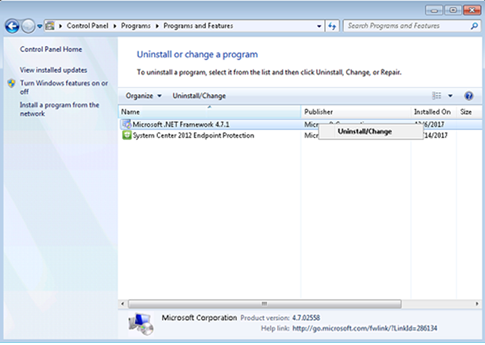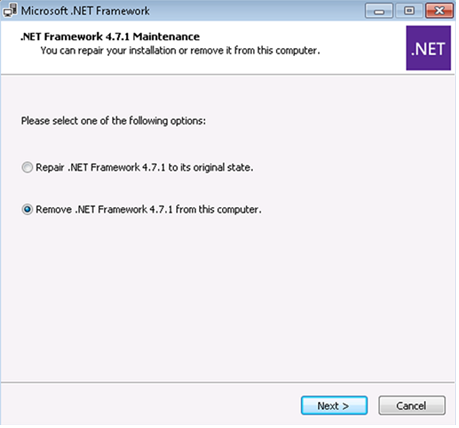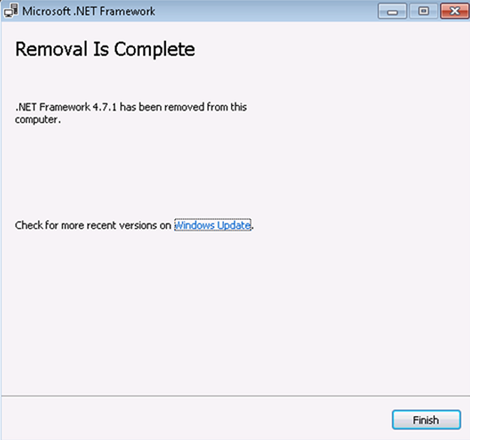Introduction
An update that resolves this issue was released on January 24, 2018, to Windows Update, WSUS, and the Microsoft Update Catalog. For more information, see the "How to get this update" section.
Symptoms
Windows Presentation Foundation (WPF) applications that request a fallback font or a character that is not included in the currently selected font return the following error messages:
System.TypeInitializationException
“FileFormatException: No FontFamily element found in FontFamilyCollection that matches current OS or greater: Win7SP1”.
Inner exception originates from: CompositeFontParser
How to get this update
"Update for Microsoft .NET Framework 4.7.1 on Windows 7 SP1 and Windows Server 2008 R2 SP1 (KB4074906)" is available as an Optional update through Windows Update, WSUS, and the Microsoft Update Catalog.
Note Only systems that are experiencing the symptoms that are described in this article will be offered the update.
Windows Update
This update is available through Windows Update. When you turn on automatic updating, this update will be downloaded and installed automatically. For more information about how to get security updates automatically, see Windows Update: FAQ.
Microsoft Update Catalog
To get the stand-alone package for this update, go to the Microsoft Update Catalog website.
Windows Software Update Services (WSUS)
On your WSUS server, follow these steps:
-
Select Start, select Administrative Tools, and then select Microsoft Windows Server Update Services 3.0.
-
Expand ComputerName, and then select Action.
-
Select Import Updates.
-
WSUS will open a browser window in which you may be prompted to install an ActiveX control. Install the ActiveX control to continue.
-
After the ActiveX control is installed, you will see the Microsoft Update Catalog screen. Type 4074906 in the Search box, and then click Search.
-
Locate the .NET Framework packages that match the operating systems, languages, and processors in your environment. Click Add to add them to your basket.
-
When you have selected all the packages that you need, select View Basket.
-
Select Import to import the packages to your WSUS server.
-
Select Close after the packages have been imported to return to WSUS.
The updates are now available for installation through WSUS.
Prerequisites
There are no prerequisites for installing this update.
Restart requirement
You may have to restart the computer after you apply this update.
Update replacement information
This update does not replace any previous update.
Workaround
To work around this problem, use one of the following methods.
Method 1
To keep .NET 4.7.1 installed and maintain protection against vulnerabilities that are addressed by the January security updates, uninstall the January .NET Framework Security and Quality Rollup (KB 4055002), and then install the January .NET Framework Security-Only Update (KB 4054183). To do this, follow these steps:
-
In Control Panel, open the Windows Update item, and then select View update history.
-
In the Review your update history list, locate and select Security Update for Microsoft .NET Framework 4.6, 4.6.1, 4.6.2, 4.7, 4.7.1 (KB4055002). Then, select Uninstall.
-
When you are prompted for confirmation to uninstall, select Yes.
-
Restart your computer if you are prompted to do this.
-
Download and install the Security Only update for .NET Framework 4.6, 4.6.1, 4.6.2, 4.7, and 4.7.1 for Windows 7 SP1 and Windows Server 2008 R2 SP1 and .NET Framework 4.6 for Windows Server 2008 SP2 (KB 4054183) for your operating system configuration from the following links:
-
Follow the installation prompts, and then restart your computer if you are prompted to do this.
Method 2
Roll back to the previous version of .NET Framework. To do this, follow these steps:
-
In Control Panel, open the Programs and Features item.
-
In the Uninstall or change a program list, locate and then select Microsoft .NET Framework 4.7.1, and then select Uninstall/Change.
-
Select Remove .NET Framework 4.7.1 from this computer, and then select Next.
-
Select Continue to confirm uninstallation.
-
Select Finish after the uninstallation is finished.
-
Restart your computer if you are prompted to do this.
Note After you uninstall .NET Framework 4.7.1, your computer no longer has any version of .NET Framework 4 installed. You must reinstall a version of .NET Framework 4.x, such as .NET Framework 4.7.
File information
For all supported versions of systems
|
File name |
File version |
File size |
Date |
Time |
|---|---|---|---|---|
|
GlobalUserInterface.CompositeFont |
Not applicable |
186,009 |
18-Jan-2018 |
Not applicable |