Some features, like Bing Interests and Microsoft Rewards, may be unavailable or behave differently when you're signed out.
1. To sign out of your Microsoft account, in the upper-right corner of any Bing.com page, click your account name.
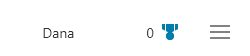
2. On the account menu, click Sign out.
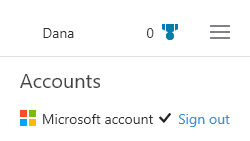
Important:
-
Bing.com saves your Microsoft account status, either signed in or signed out, in a browser cookie, if you use any of these products:
-
If you delete your cookies, the next time you go to Bing.com, you'll be automatically signed in to your Microsoft account. To sign out, on the account menu, click Sign out.
-
Microsoft Edge
-
Internet Explorer 10 or later
-
Windows 8 or later
-
Windows Server 2012 or later










