Consider the following scenario, you purchased Office 2013 and want to redeem your purchase from Office.com. You enter your product key, you are then asked to sign into your Microsoft account, you then enter your User ID and Password and check the "Keep me signed in" box and sign in. You complete your first redemption and close your browser. You open a new browser to attempt your second redemption and it shows that you are no longer signed in. When you click Get Started and then confirm your language and click Continue, you then get an error message similar to the one pictured below:
Resolution
On the same page as the error message you will see “sign in” at the top right corner of the page, once you click "sign in", you will be able to complete your redemption.Note: Once you click the “sign in” the second time around, you will need to complete the redemption process again.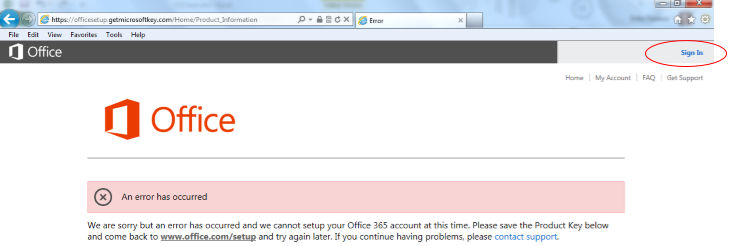
More Information
Need More Help?You can also get help from the Microsoft Community online, search for more information on Microsoft Support or Windows Help and How To, or learn more about Assisted Support options.










