Configuration of DIXF Service
When the installation is complete successfully, configure the following manual steps for the DIXF to work:
-
Update the configuration file. To do this, follow these steps:
-
Locate Microsoft.Dynamics.AX.DMF.ServiceProxy.dll (CONFIG File (.config)) in Server\bin directory (\Program Files\Microsoft Dynamics AX\60\Server\<AOS Server name>\bin).
-
Locate the endpoint address in the Microsoft.Dynamics.AX.DMF.ServiceProxy.dll configure file, it resembles as follows:
http://localhost:7000/DMFService/DMFServiceHelper.svc
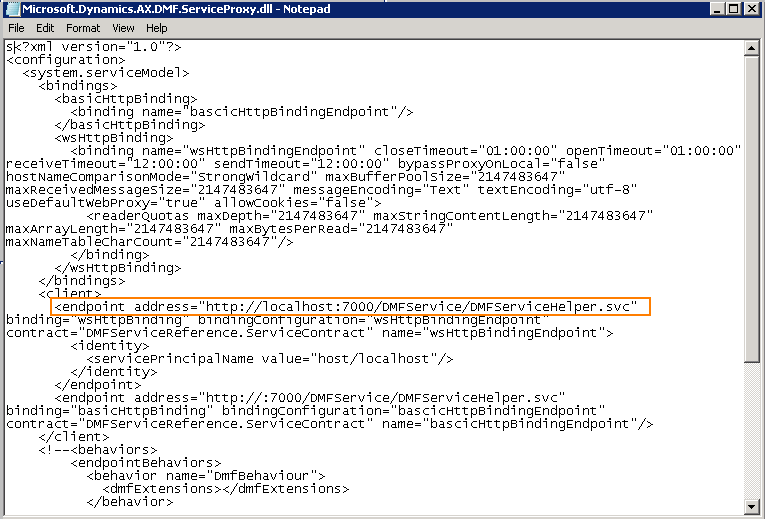
-
Replace localhost with the computer name as follows in which the DIXF service is running.
http://<Server name>:7000/DMFService/DMFServiceHelper.svcNote The <Server name> is the computer name in which the DIXF Service is running.
-
-
Add AOS User to the DIXF users group. The Microsoft Dynamics AX Data Import Export Framework Service Users group is created part of installation of the DIXF service component of the hotfix. Group is created on the computer in which DIXF service component is installed. Only the user who is a member of this group can call the DIXF service. You have to see the AOS service user, and make sure that users is added to this group. This action is required so that AOS can successfully call the DIXF service. Individual AX users should not be added to this group. After adding the user to the group, restart of the computer is required.
Network service 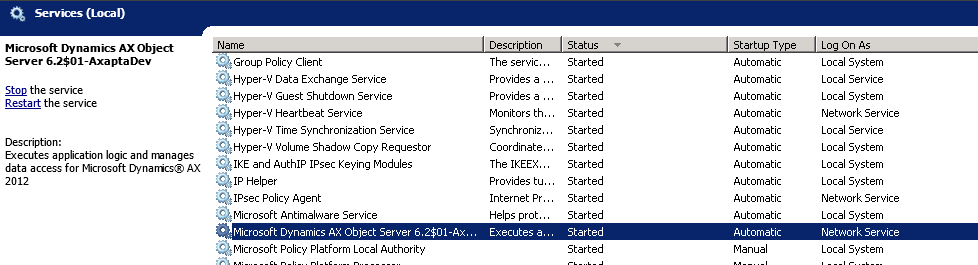
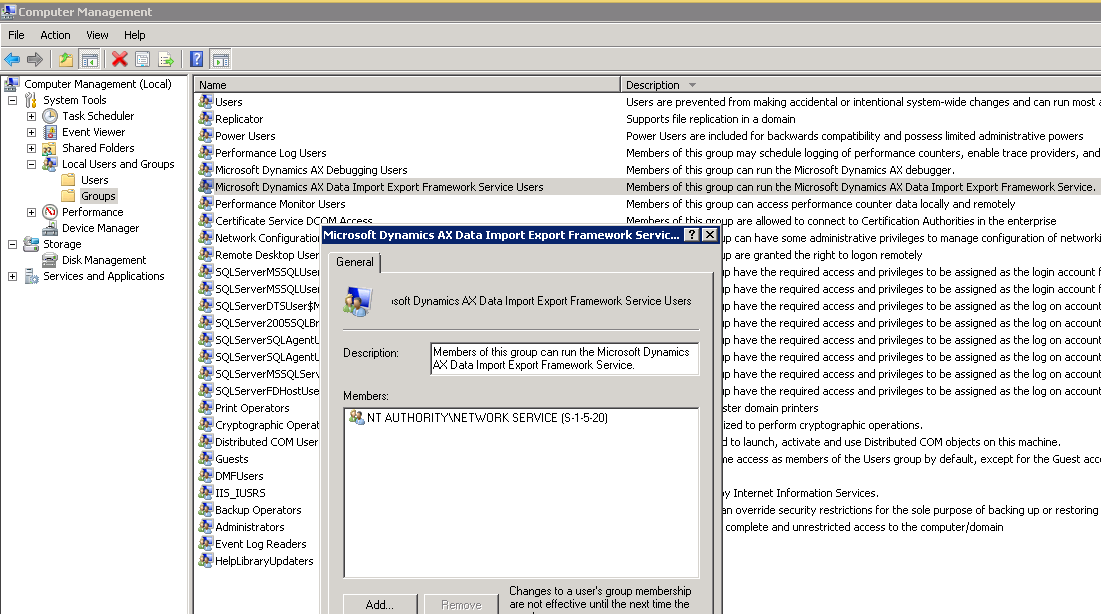
Regenerate staging to target mapping
Staging to target for entities have to be regenerated. To regenerate staging to target mapping, go to the Data import/export Parameters form, and then click Regenerate target mapping. This action deletes any manual modification done to staging to target mapping and regenerates staging to target mapping for all standard entities. For custom entities, mapping has to be manually regenerated from the target entities form.
Prerequisites
You must have Microsoft Dynamics AX 2012 R2 installed to apply this hotfix.










