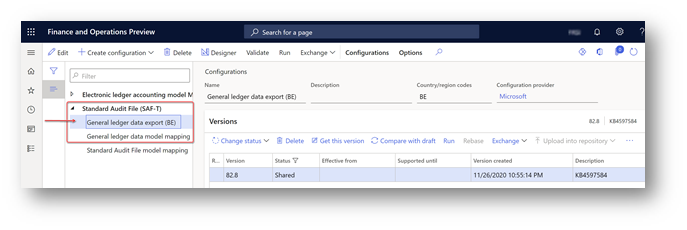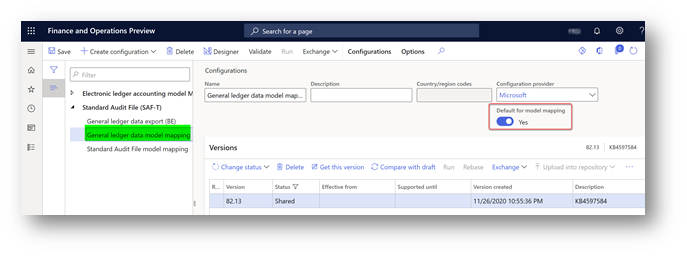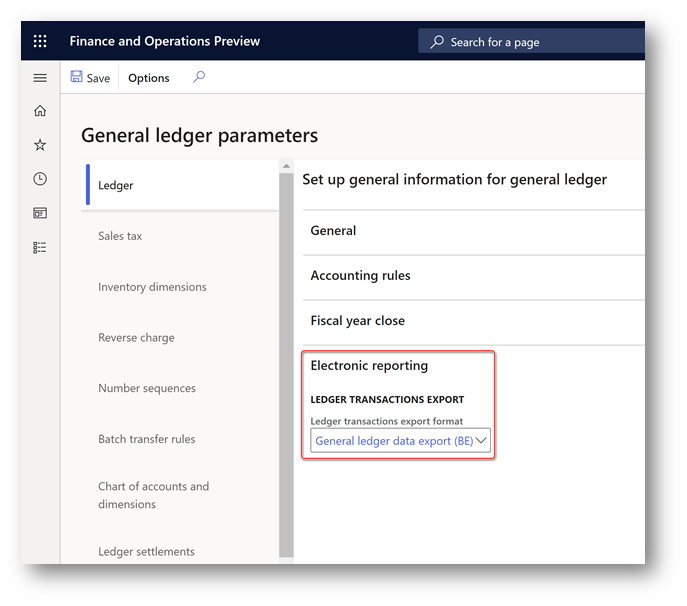Introduction
The “Export ledger transactions” report is used by companies with primary address in Belgium to export the total balance of each ledger account for a specific period to a plain text (ASCII) file in .CED format. You can then import the generated file into third-party software to create an accounting report according to country/region-specific requirements.
Starting from version 10.0.16 of Dynamics 365 Finance, new Electronic reporting (ER) format is available for “Export ledger transactions” report and can be used to achieve better performance of the report generation.
Overview
New “General ledger data export (BE)” format for “Export ledger transactions” report together with “General ledger data model mapping” configuration are available under “Standard Audit File (SAF-T)” model:
Import “General ledger data export (BE)” format from Microsoft global repository. After importing, you must have the following versions, or later versions, of ER configurations:
|
ER configuration name |
Type |
Version |
Description |
|
Standard Audit File (SAF-T) |
Model |
82 |
The common ER model for Standard Audit Files. |
|
General ledger data model mapping |
Model mapping |
82.13 |
The model mapping that defines data sources for General ledger data. |
|
General ledger data export (BE) |
Format (exporting) |
82.8 |
The text format representing general ledger data which can be further used for importing into third-party software (Accon). |
For more information about how to download ER configurations from the Microsoft global repository, see Download ER configurations from the Global repository.
Note: After all the ER configurations from the preceding table are imported, set the Default for model mapping option to Yes for the General ledger data model mapping configuration on the Configurations page.
Setup
To start using new “General ledger data export (BE)” format, define its ER configuration name in new general ledger parameter:
-
Open General ledger > Ledger setup > General ledger parameters page
-
Select Ledger tab
-
Expand Electronic reporting fast tab
-
Select “General ledger data export (BE)” format in Ledger transactions export field under Ledger transactions export group.
-
Save new setting.
Generate “Export ledger transactions” report
To generate “Export ledger transactions” report, use the previously used General ledger > Periodic tasks > Export ledger transactions menu item. When new ER format is defined in parameters of general ledger, system will use it instead of the previously used format (“Ledger transaction export format (BE)” under “Ledger transaction export (BE)” model).
-
Click on General ledger > Periodic tasks > Export ledger transactions menu item
-
Specify reporting period in From date and To date fields of the Electronic report parameters dialog page.
-
If accounting currency of your Legal entity is different than EURO and you want to generate the report in EURO, mark “Recalculate to Euro” parameter on the dialog page. In case when accounting currency is not EURO but reporting currency is EURO and you select “Recalculate to Euro” parameter, report will be generated with amounts stored in general ledger in reporting currency. In case when neither accounting no reporting currency are EURO and you select “Recalculate to Euro” parameter, report will automatically recalculate amounts in accounting currency to EURO by using the exchange rate stored in the system on the date of each transaction in general ledger. In this case, time of the report generation may take longer time then time of the report generation without recalculation.
-
When you generate “Export ledger transactions” report for long period, it is recommended to run it in batch. To run the report in batch, expand “Run in the background” fast tab of the dialog, mark the “Batch processing” parameter and specify other parameters of the batch if needed. Follow up the report generation via “Electronic reporting jobs” page.
-
Click OK button on the dialog, to start report generation.
More information
You can contact technical support for Microsoft Dynamics by phone using these links for country specific phone numbers. To do this, visit one of the following Microsoft websites:
Partners
https://mbs.microsoft.com/partnersource/resources/support/supportinformation/Global+Support+Contacts
Customers
https://mbs.microsoft.com/customersource/northamerica/help/help/contactus
In special cases, charges that are ordinarily incurred for support calls may be canceled if a Technical Support Professional for Microsoft Dynamics and related products determines that a specific update will resolve your problem. The usual support costs will apply to any additional support questions and issues that do not qualify for the specific update in question.
Note This is a "FAST PUBLISH" article created directly from within the Microsoft support organization. The information contained here in is provided as-is in response to emerging issues. As a result of the speed in making it available, the materials may include typographical errors and may be revised at any time without notice. See Terms of Use for other considerations.