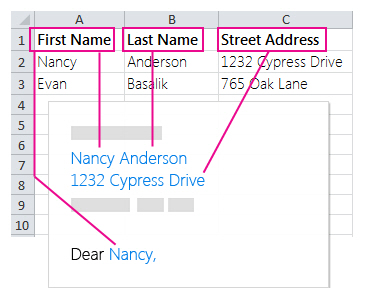Mail merge lets you create a batch of documents that are personalized for each recipient. For example, a form letter might be personalized to address each recipient by name. A data source, like a list, spreadsheet, or database, is associated with the document. Placeholders--called merge fields--tell Word where in the document to include information from the data source.
You work on the main document in Word, inserting merge fields for the personalized content you want to include. When the mail merge is complete, the merge document will generate a personalized version of itself for each name in the data source.
Data sources
Your first step in setting up a mail merge is to pick the source of data you'll use for the personalized information. Excel spreadsheets and Outlook contact lists are the most common data sources, but any database that you can connect to Word will work. If you don't yet have a data source, you can even type it up in Word, as part of the mail merge process.
For details about data sources, see Data sources you can use for a mail merge.
Excel or Outlook
If you know you'll be using Excel or Outlook as the source of your data, see:
Document types
Word provides tools for incorporating your data into the following kinds of documents. Follow the links for details about each type:
-
Letters that include a personalized greeting. Each letter prints on a separate sheet of paper.Create and print a batch of personalized letters
-
Email where each recipient's address is the only address on the To line. You'll be sending the email directly from Word.
-
Envelopes or Labels where names and addresses come from your data source.
-
Directory that lists a batch of information for each item in your data source. Use it to print out your contact list, or to list groups of information, like all of the students in each class. This type of document is also called a catalog merge.
Create a directory of names, addresses, and other information
Data sources
Your first step in setting up a mail merge is to pick the source of data you'll use for the personalized information. Excel spreadsheets and Outlook contact lists are the most common data sources, but if you don't yet have a data source, you can type it up in Word, as part of the mail merge process.
-
Excel spreadsheet works well as a data source if all data is on one sheet and the data is formatted so that it can be read by Word. For more info, see Prepare your data source in Excel for a mail merge in Word for Mac.
-
Outlook Contact List contains data in a format that can be read by Word. See Use Outlook contacts as a data source for a mail merge
-
Word data file is a data source you can create on the fly, within Word. For more info, see Set up a mail merge list with Word.
Document types
-
Letters that include a personalized greeting. Each letter prints on a separate sheet of paper.Create and print a batch of personalized letters
-
Email where each recipient's address is the only address on the To line. You'll be sending the email directly from Word.
-
Envelopes or Labels where names and addresses come from your data source.
If you open a mail merge document that you created with the Word desktop application, Word Web App will preserve all of the mail merge settings in it, but you can't perform a mail merge or edit any mail merge settings.
If you have the Word desktop application, open the document there and perform a mail merge there.