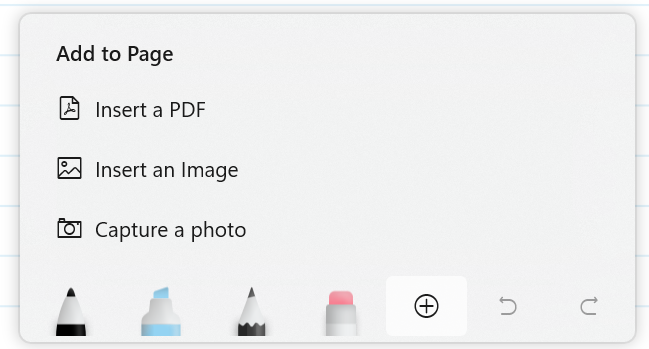You can capture images directly from your device's camera and insert it onto a journal page.
Capturing a Picture
-
Tap the Insert button
-
Select the Capture a photo command from the menu that appears.
The Windows system Camera will appear. Once you've take a picture, it will be placed at the top of the current page underneath any ink that already exists. It will be selected so you can drag with your finger, pen, or mouse to move it.
Learn more in the Working with Images article.
Troubleshooting
If you have problems with the Camera, please read: Camera doesn't work in Windows.