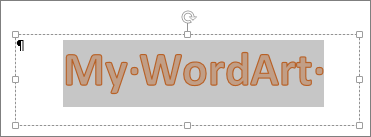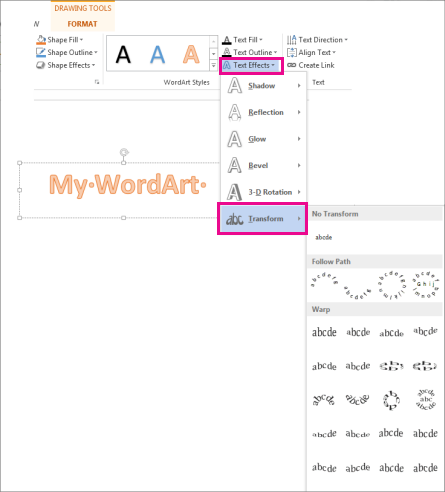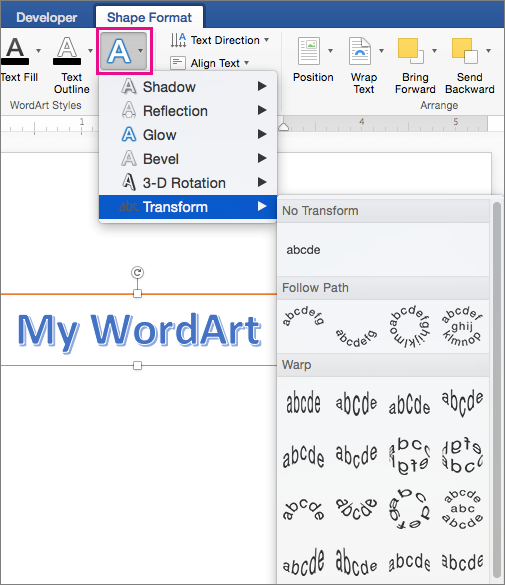Note: This article has done its job, and will be retiring soon. To prevent "Page not found" woes, we're removing links we know about. If you've created links to this page, please remove them, and together we'll keep the web connected.
After you insert WordArt, you can easily change the shape of it by changing the fancy formatting of your text.
-
Click the WordArt you want to change.
When you do that, the Drawing Tools Format tab will appear.
-
On the Drawing Tools Format tab, click Text Effects >Transform, and then select the effect you want.
Important: The Text Effects
Tip: You can also change the look of your WordArt by rotating or flipping it, or resizing it.
-
Click the WordArt you want to change.
-
When you do that, the Shape Format tab appears. Click Text Effects >Transform and pick the effect you want.
Office Online doesn't support WordArt.