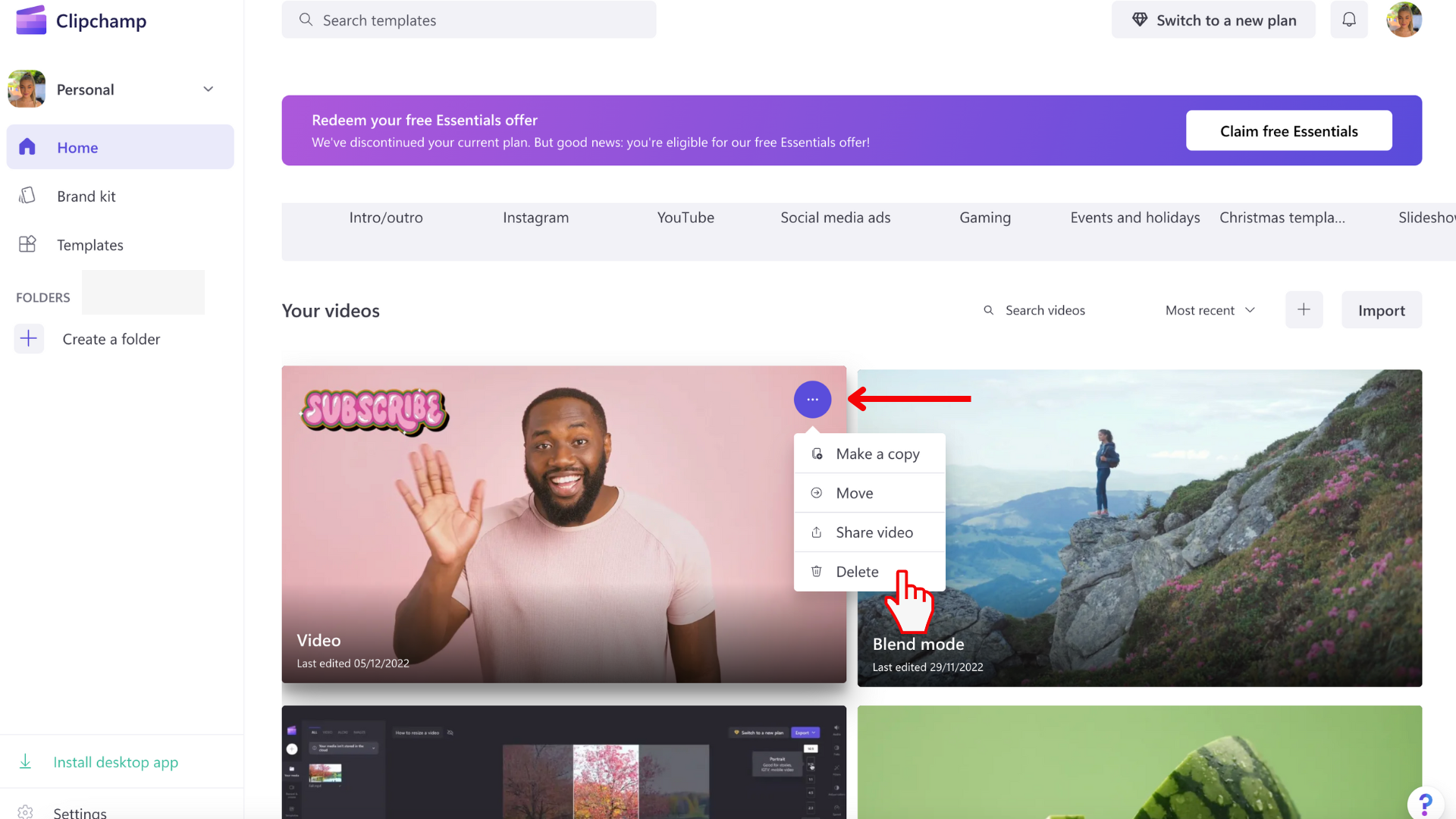This article shows you how to:
-
close or exit a video project temporarily (and return to the home page), or
-
delete a project entirely.
How to close or exit a video project
To exit a project and return to the home page simply select the menu at the top left corner of the editor. Then, select Back to home.
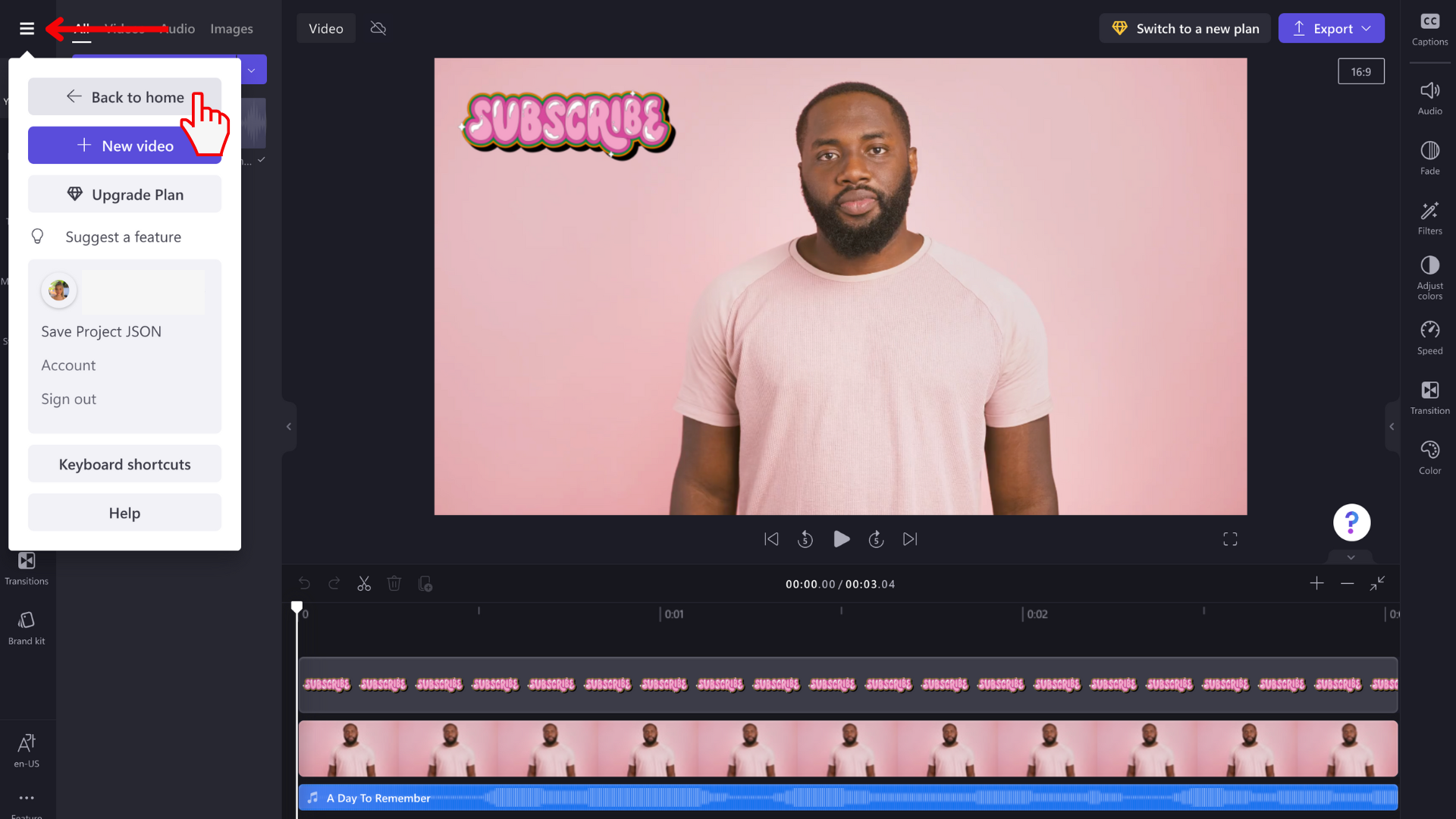
This will close the video and return you to the home page. You can reopen your video by clicking on its title or image preview on this screen. It should appear under the your videos heading.
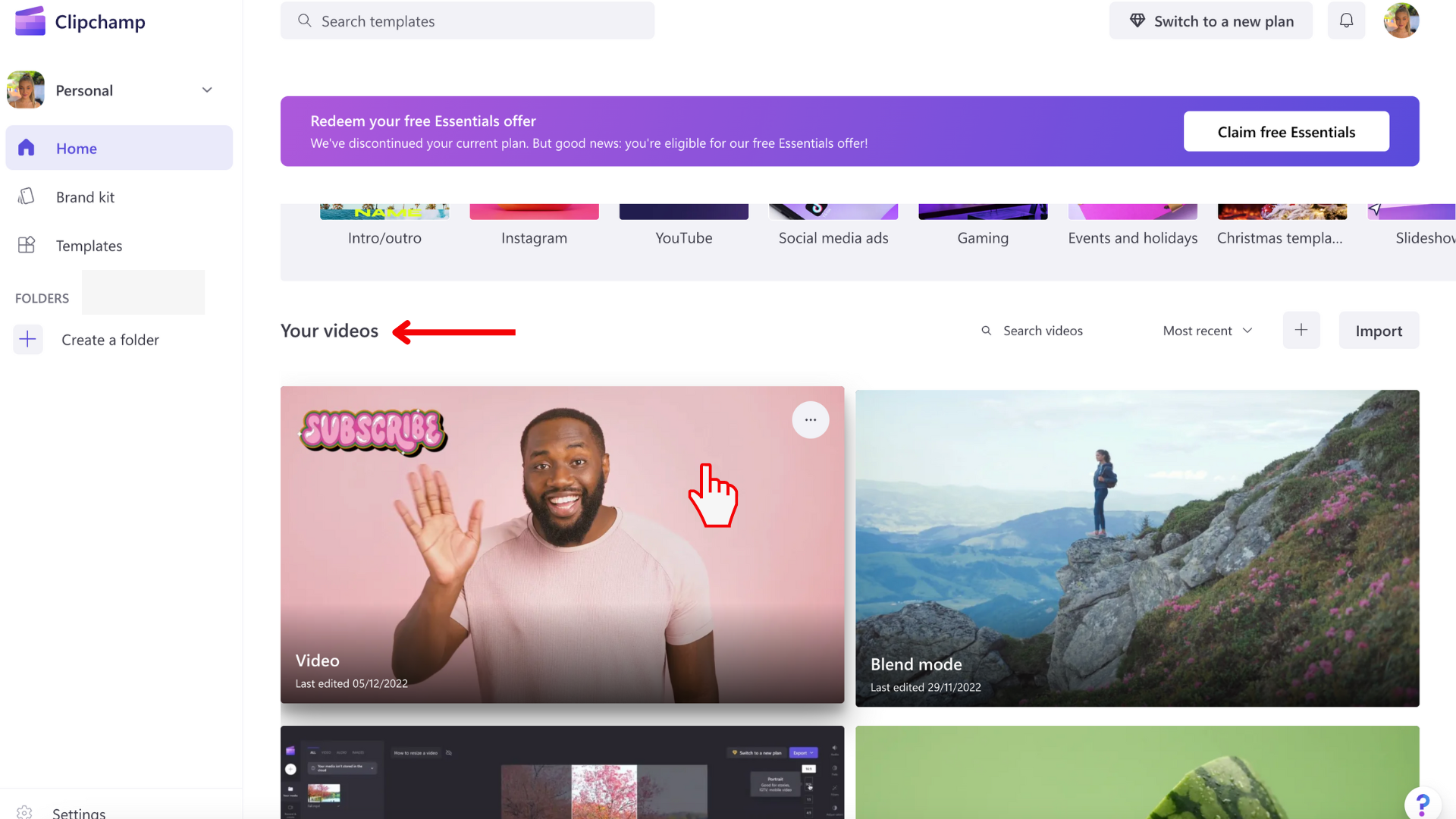
Your project is automatically saved while you work so there is no need to save your project before exiting.
However, it is important you keep the original video, image, and audio source files (the files you added to your project) on your computer and don't delete or change them, because you may be asked to relink these files in the future.
How to delete a project
To delete a video in the your videos section, click on the three dots button to open some video options.
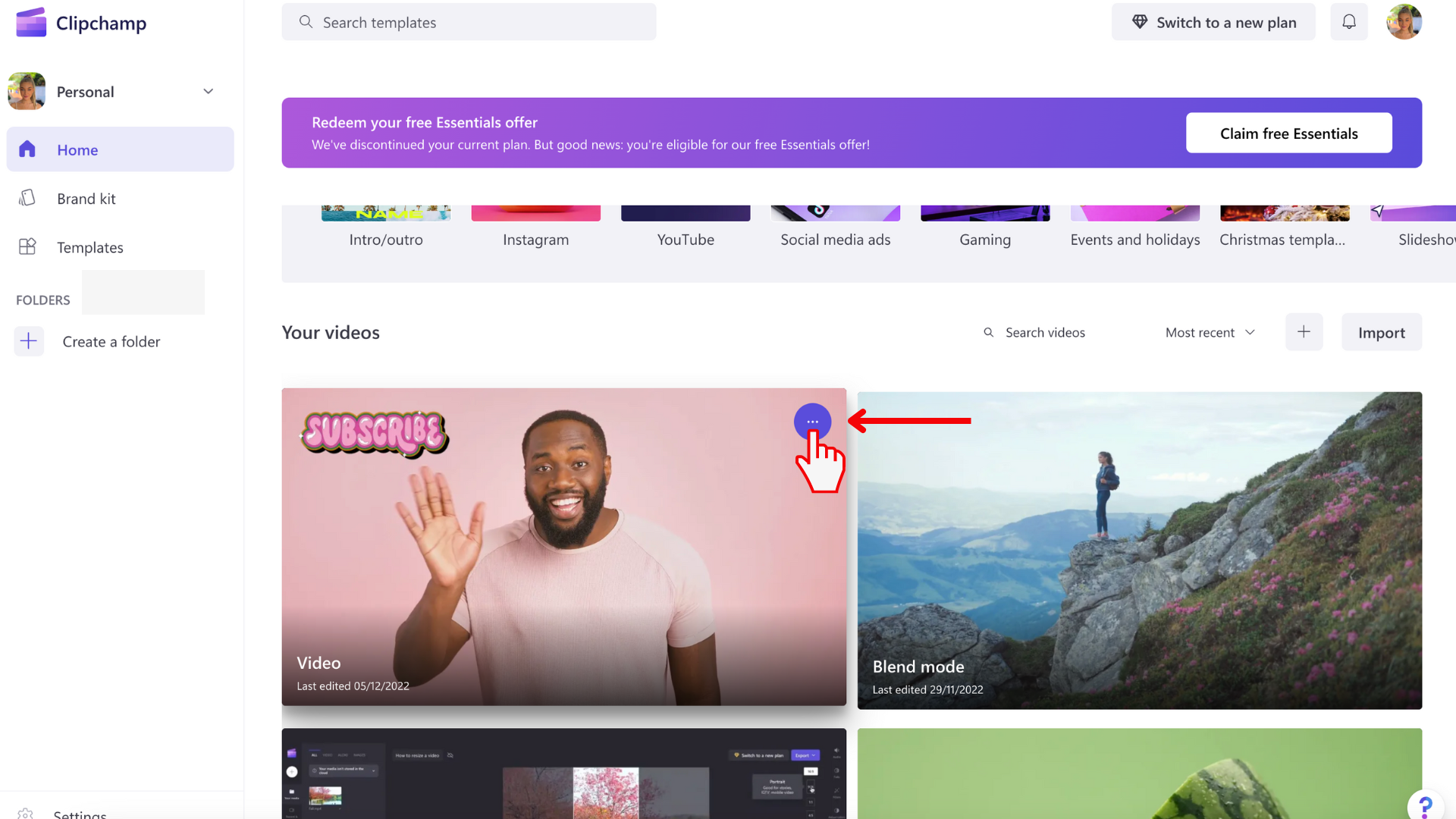
Click on the delete button to permanently delete your video project.