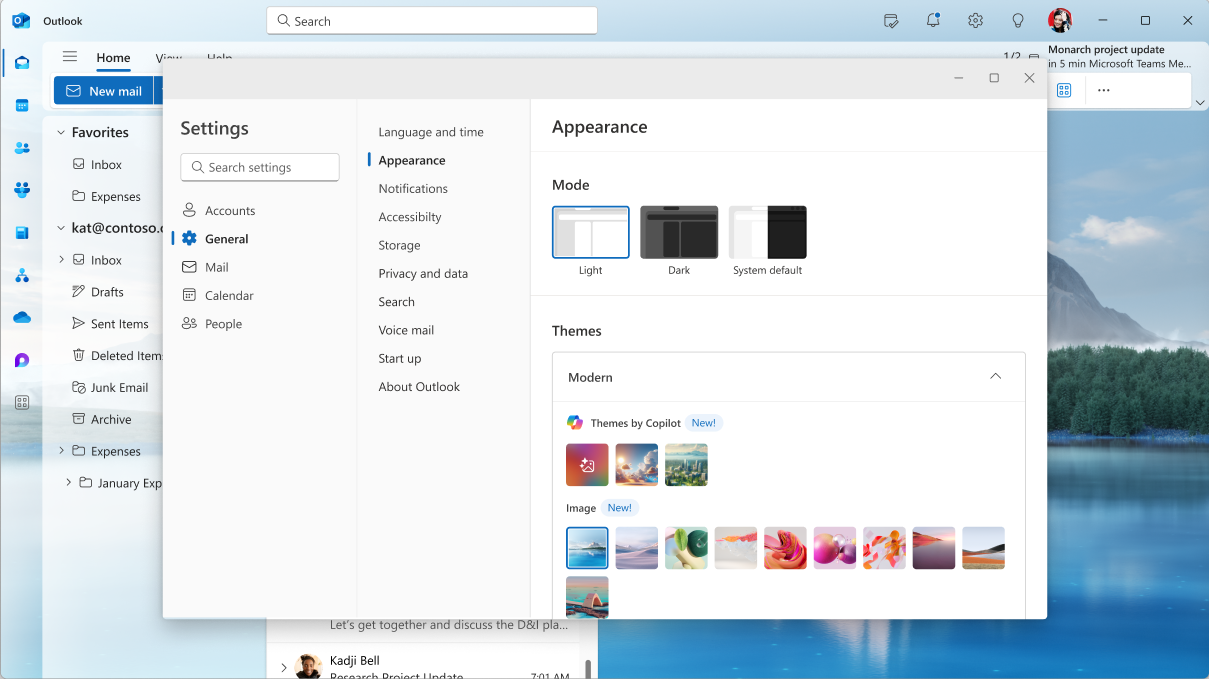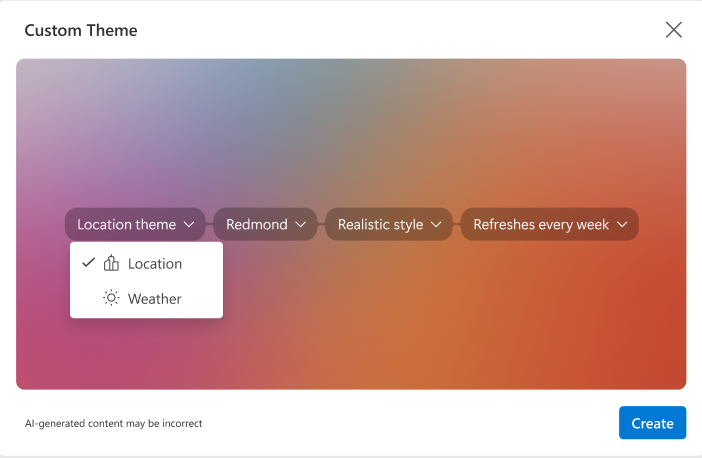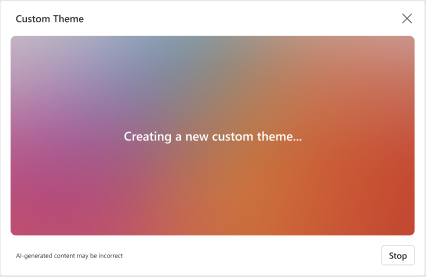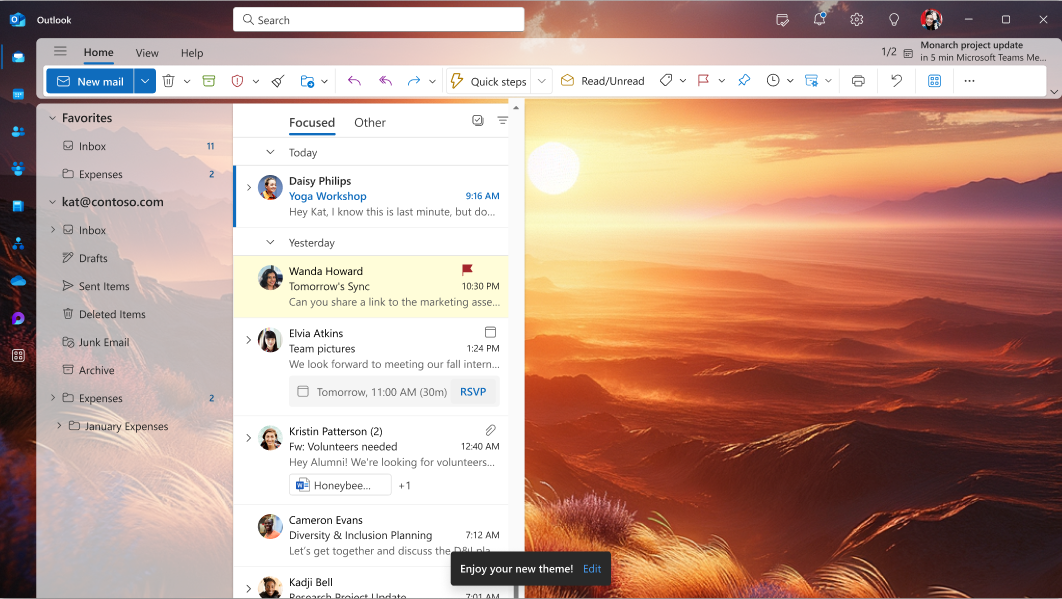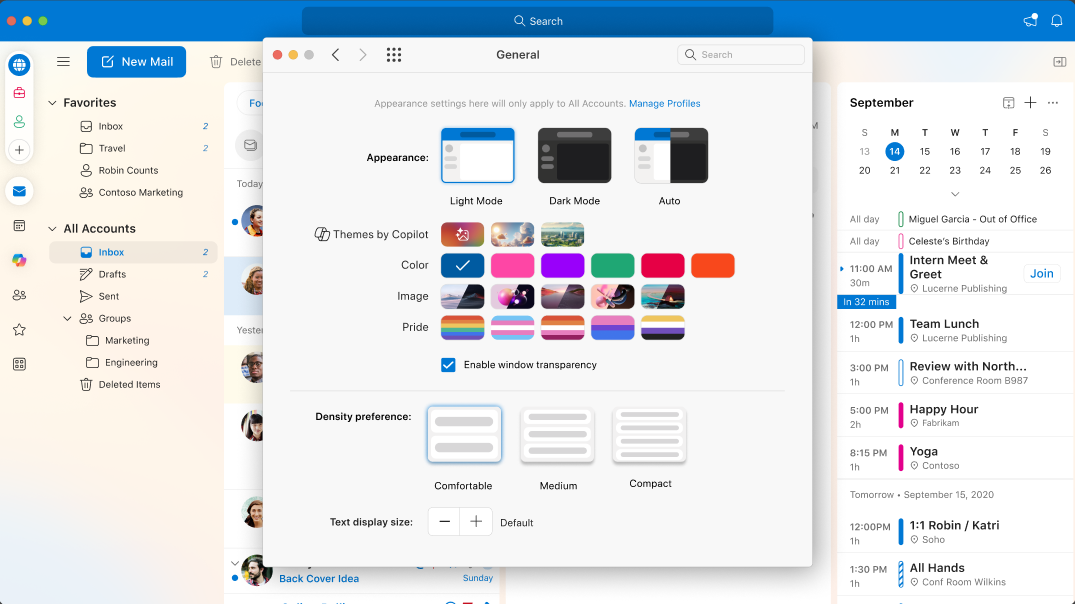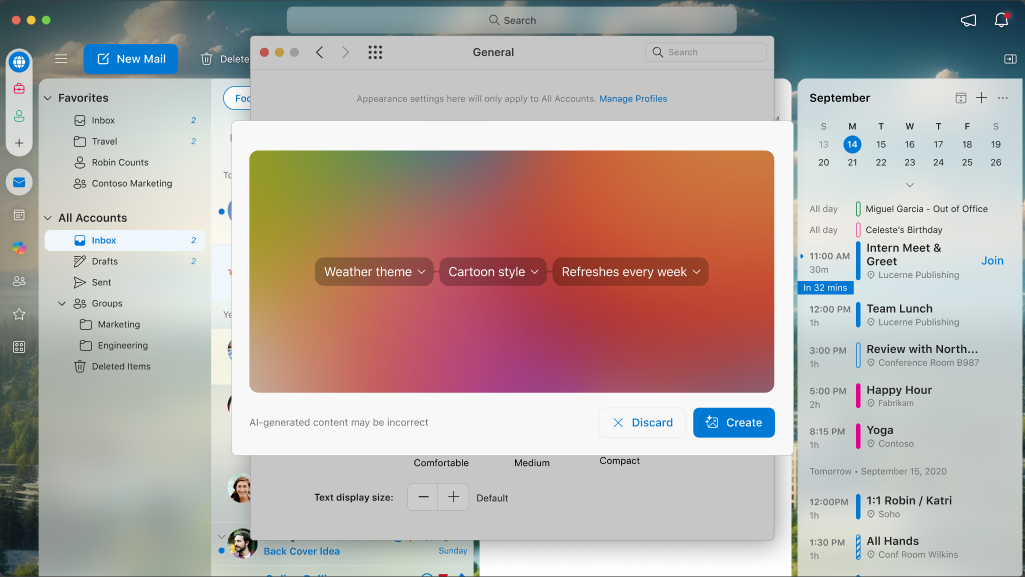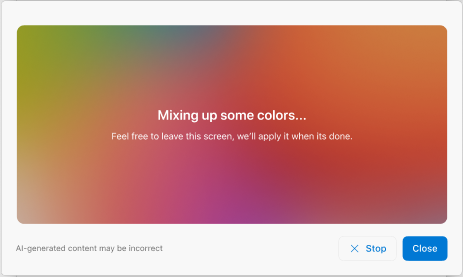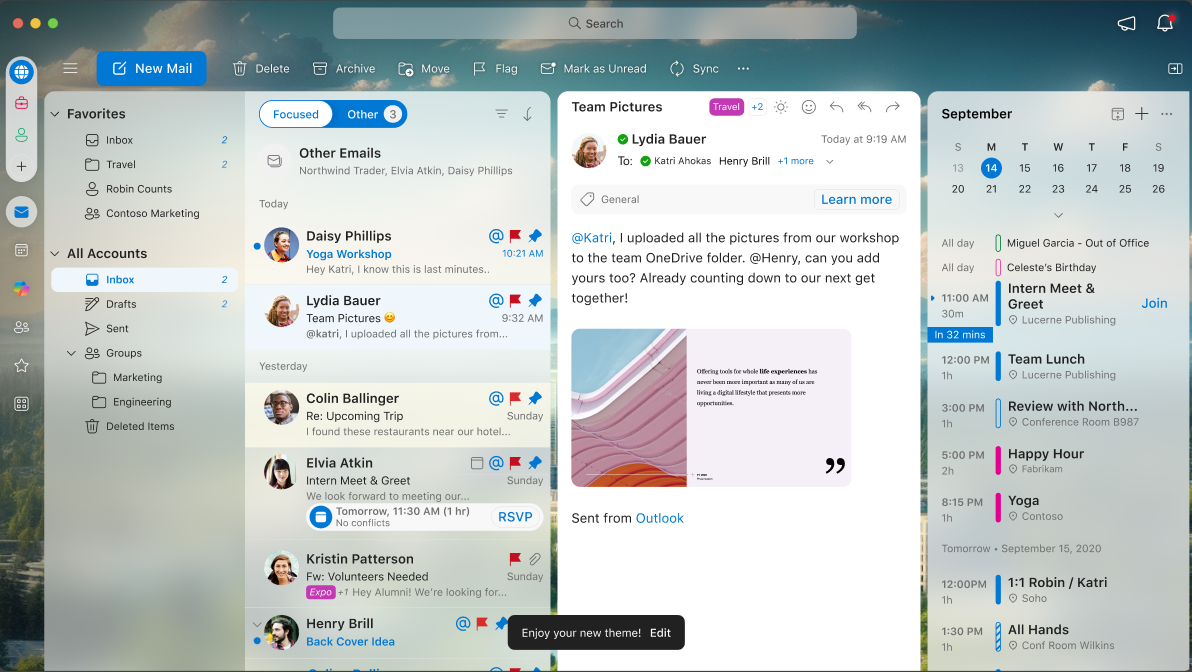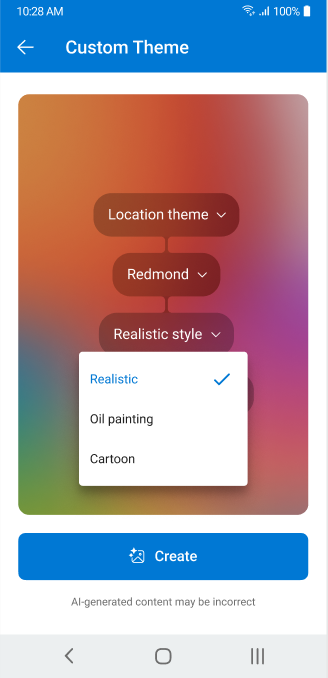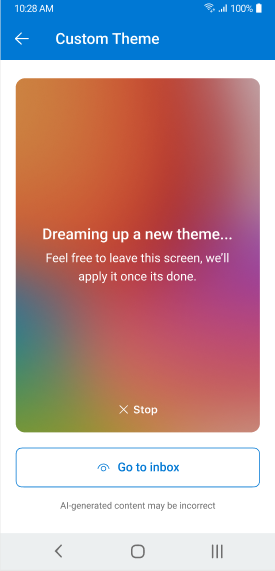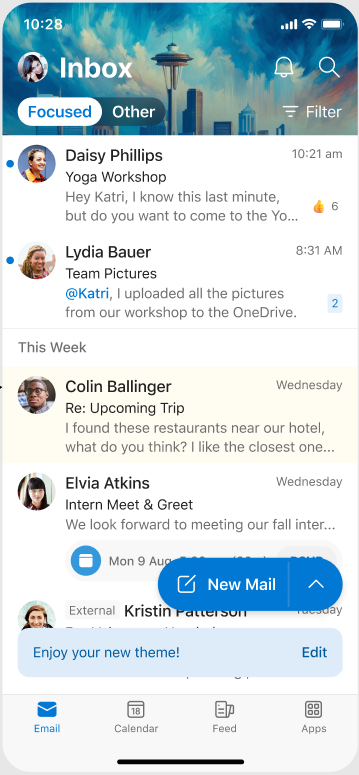Important: Themes by Copilot for Microsoft 365 is currently available in new Outlook for Windows, Outlook on the web, Outlook for iOS, Outlook for Android, Outlook.com, and in the latest version of Outlook for Mac. If you're unable to access it, check with your IT admin.
Want to personalize your Outlook experience? With Copilot themes, you can customize the look and feel of the app to match your preferences, from colors to style. It's a quick and easy way to enhance your workflow and make Outlook work better for you. Here's how to get started!
-
Navigate to Settings > General > Appearance.
-
Select the Custom Theme tile under Themes by Copilot tile to start building a personalized theme.
-
Choose your theme's topic, style, and refresh cadence.
-
Click Create when you're ready to begin generating your theme.
-
Once your theme is ready, it will be automatically applied to your Outlook app. Your accent color may also be updated to match your new theme.
-
Navigate to General Settings.
-
To apply a Copilot theme, click a default theme thumbnail under the Themes by Copilot section. Alternatively, select the custom theme tile to create a personalized theme.
-
Choose your theme's topic, style, and refresh cadence.
-
Click Create to begin generating your theme.
-
Your theme will take a moment to generate and apply. You can browse other pages while it's processing.
-
Once the theme is ready, it will appear as the background of your Outlook app. Your accent color may also update automatically to match the theme.
-
To change or create a new theme, return to General Settings.
-
On your iOS or Android device, go to Display & Appearance preferences in Settings.
-
To apply a Copilot theme, tap a default theme thumbnail under the Themes by Copilot section. Or, select the custom theme tile to create your own personalized theme.
-
If you chose the custom theme tile, choose your theme's topic, style, and refresh cadence.
-
Tap Create to begin generating your theme.
-
Your theme will take a moment to generate and apply. You can navigate to other pages while it processes.
-
Once the theme is ready, it will appear at the top of your Outlook Mobile app. Your accent color may also update automatically to match the theme.
-
To change or create a new theme, go back to Appearance Settings.