Delete a page you've previously distributed to students in your Class Notebook. This will remove the page from every student notebook where it's been distributed.
If you are deleting or restoring a OneNote Class Notebook page that has been linked to a Microsoft Teams assignment, learn how it will affect your class here.
Important: If you delete a page you've distributed to student notebooks, any work a student has added to that page will also be deleted.
-
Sign into Microsoft365.com.
-
Open OneNote in the app bar or App launcher

-
Select Class Notebooks.
-
Open your Class Notebook and navigate to the page you'd like to delete.
-
Select Class Notebook from the toolbar to display Class Notebook editing functions.
-
Once you're on the page you'd like to delete, select Distribute Page > Delete Page.
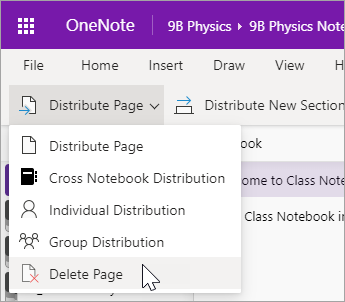
-
Choose the student notebook section with the page you'd like to delete, then select Next. Example: Handouts
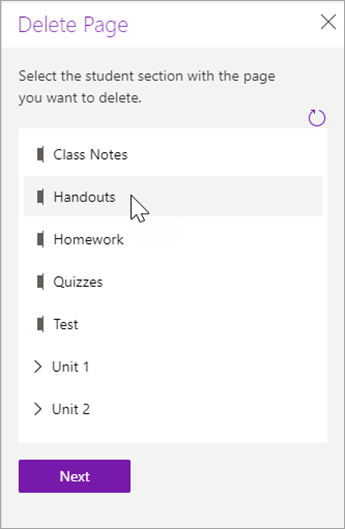
-
Select the page you'd like to delete from student notebooks, then Next.
-
Select Delete to confirm.
Note: Any work students have added to this page will be permanently deleted once you confirm.










