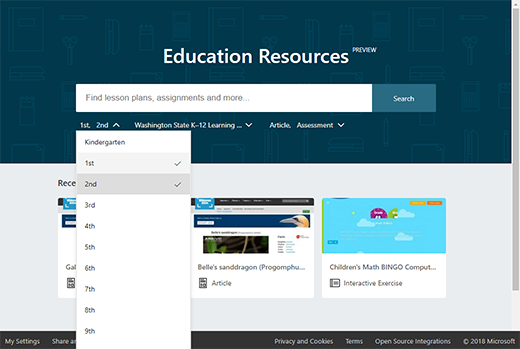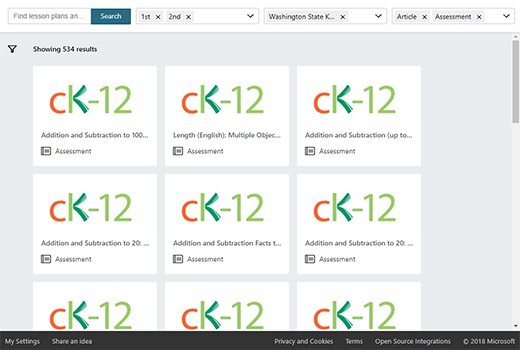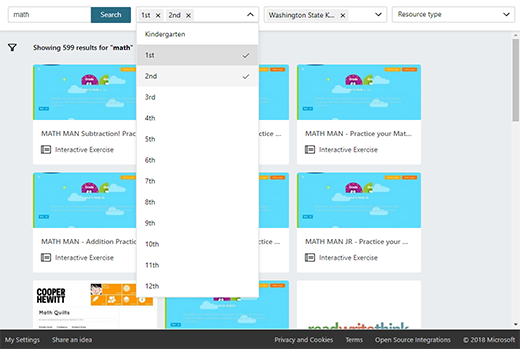Note: This article has done its job, and will be retiring soon. To prevent "Page not found" woes, we're removing links we know about. If you've created links to this page, please remove them, and together we'll keep the web connected.
Important: The Education Resources service will end in March 2019. Search will be turned off on March 5th, downloads will be permitted until March 25th, and the service will stop on March 29th. Thank you for your participation in this preview experience!
You can delete your search data in the Education Resources app by manually removing the filters you've applied to past searches. This can happen from both the home page and the search results page.
From the home page:
-
Select the filter you want to remove.
-
A dropdown of options for that filter category will appear, showing your chosen filter with a check mark next to it.
-
With the dropdown menu open, once again select the filter you want to remove. The check mark will disappear, and the filter will be removed from your search data.
From the search results page:
-
Select the X on a filter to remove it.
-
Alternatively (the same way you would remove a filter from the home page — see above), you can select the filter to open the dropdown menu, then deselect the filter from the dropdown.