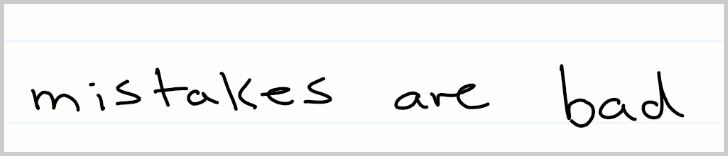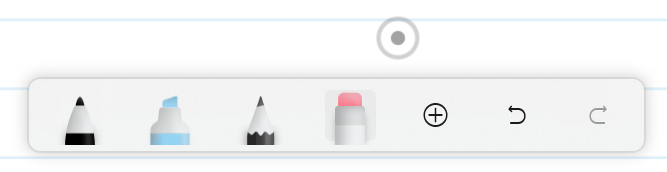Microsoft Journal gives you four ways you can erase ink or images you’ve added to pages:
-
Scratch Out
-
Select
-
Eraser Tool
-
A Button on your pen (for supported devices this is either the back of your pen or a side button).
Scratch Out to Erase
The fastest way to erase ink within Journal is the Scratch Out gesture.
When you quickly draw a scribble over your content, it will erase the content you scribbled over. It works whether you scribble up and down, or sideways.
It works best when the width of your scratch out gesture covers the content you wish to erase. You only need a few short scribbles for the Scratch Out gesture to work.
You can scratch out ink or other content like images.
Selecting to Erase
When you select content, a menu will appear on the page. Clicking the the Delete button
Selecting content is easy. You can use Instant Lasso, tap a Cue, or tap the content you want to select. Learn more in Selecting Ink and Action.
Eraser Tool
From the ink toolbar you can tap the Eraser Tool to switch to a manual eraser.
When eraser mode is active, the pen cursor will change into a special circle
Pen Buttons
If your pen has an eraser on the back of it, you can flip the pen to erase with ease, then flip back to write again.
If your pen has side buttons, one of them will usually be used to erase. Check Windows Pen Settings or your pen’s instructions for more details.